Getting Started
Payment Guide
Integration Tutorial
Fingerprint browser
Browser
Simulator
Proxy Manager
Operating System Settings
Integration Tutorial
Integration Tutorials
Fingerprint browser
Browser
Simulator
Operating System Settings
Integration Tutorial
Fingerprint browser
Browser
Simulator
Operating System Settings
PIA Client
Group Control APP
Before you get started, you need to create a PIA S5 Proxy and Hubstudio account, which you can do here:
After that, download the Hubstudio app, which you can do here:
If you have already purchased a residential proxy, you can get the proxy IP in the Residential Proxy-Endpoint Generator section of the Personal Center
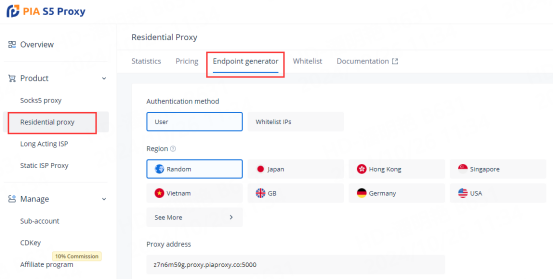
We support authentication of residential proxies by username and password or based on IP whitelist.
Username and password authentication: When you choose this authentication method, you need to fill in the obtained proxy address, subaccount username and password when configuring the proxy.
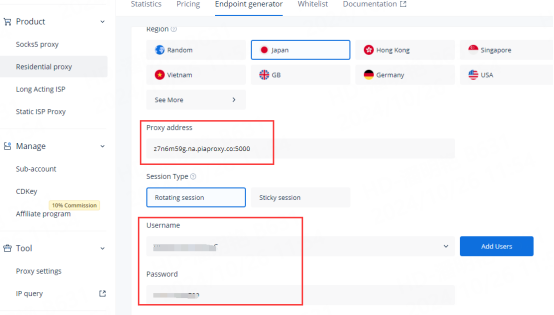
IP whitelist: When you choose this authentication method, you can fill in the API link or get the IP address and port by opening the link when configuring the proxy.
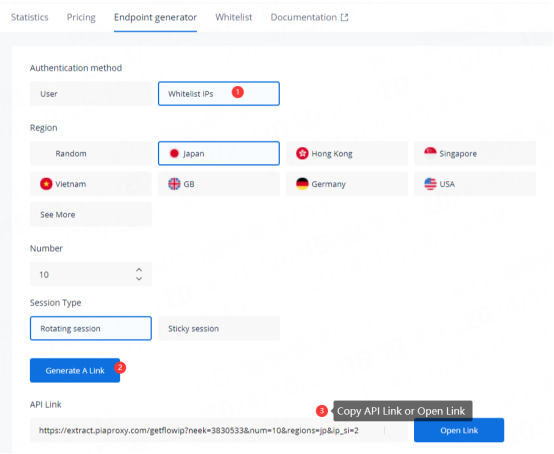
Please select the authentication method, proxy region, session type, etc. according to your business needs, and then you will see the generated list of available endpoints! Next, open the Hubstudio application.
1. Click the "New Profile" button in the home screen to enter the profile settings page.

2. In the "Proxy Type" section, press the drop-down menu and select HTTPS, HTTP, or Socks5 protocol
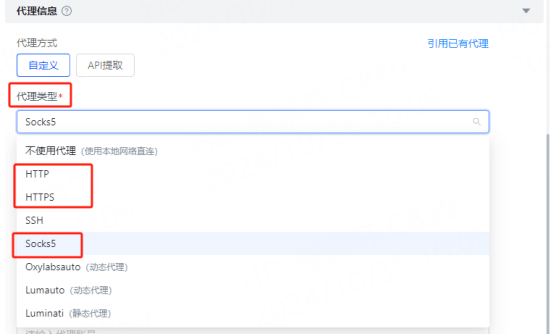
3. Fill in the proxy information
3.1 Username and Password Authentication: Fill in the text fields for Proxy Host, Proxy Port, Proxy User, and Proxy Password as shown below.
ffsncb0z.na.piaproxy.co:5000
Proxy Host: ffsncb0z.na.piaproxy.co
Proxy Port: 5000
Proxy username: Subaccount username
Proxy Password: Subaccount password
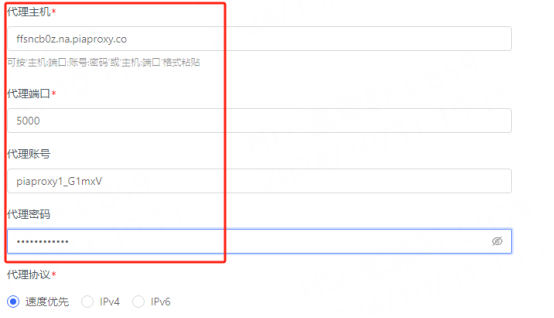
To set the username and password you use in the setup, please refer to this setup guide. Username and Password Authentication.
3.2 IP Whitelist: Fill in the text fields of Proxy Host and Proxy Port as shown below
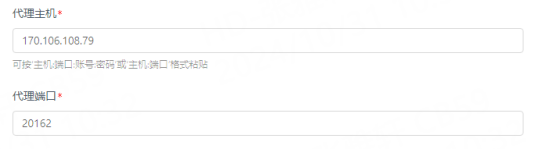
4. Click the "check proxy" button to check if the proxy is working properly

5. After the settings are completed, click the "OK" button at the bottom of the window to save the profile settings.
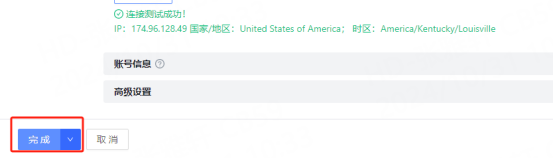
6. In the "Profile Management" tab, you will see the profile you created. Press the "Open" button to launch the browser profile.

Combined with the powerful privacy protection of PIA S5 Proxy, Hubstudio not only provides an independent browser environment and fingerprint protection, but also further enhances the privacy and security of the account, which is very suitable for users who need high anonymity and multi-platform management. Try the perfect combination of the two to make your multi-account operation safer and more efficient!
This document provides you with everything you need to get started with our proxy
If you can't find something or need assistance, please contact us at [email protected] or via our 24/7 live chat.
Our file has two main parts. The first one is dedicated to PIA proxy integration proxy and the second one is dedicated to the use of the free tool
This section contains information about using free tools, where you can find the specific process and method for configuring each tool and proxy IP. Choose the proxy tool that's right for you and follow the guidelines for smooth integration.
If you need any assistance, please feel free to contact us at [email protected] We will try our best to help you solve the problem.
How long can I use the proxy?
How to use the proxy ip I used before?
How long does it take to receive the proxy balance or get my new account activated after the payment?
Can I only buy proxies from a specific country?
Can colleagues from my company use the same account as me?
Help Center