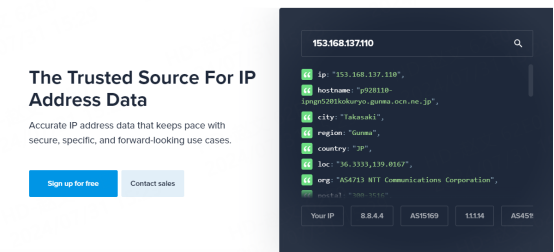Firefox browser Settings with Pia S5 Proxy
1. Advantages of using Firefox to configure proxy
Enhanced privacy protection: By configuring a proxy, Firefox users can hide their real IP address, effectively preventing personal information from being tracked, and enhancing online privacy security.
Circumvent geographical restrictions: Some websites or services may have geographical restrictions based on the user's IP address. After configuring the proxy, users can easily access these restricted content and enjoy a wider range of network resources.
Improve network flexibility: Firefox supports a variety of proxy protocols and configurations. Users can choose the most suitable proxy Settings according to their needs, improving the flexibility and convenience of network access.
Step 1:
2. How to configure the proxy in Firefox
Download and install FoxyProxy Chrome
Step 2:
Add proxy Settings
After selecting the country, continent, and city, click the "Refresh" button, then right-click and select the proxy IP and port
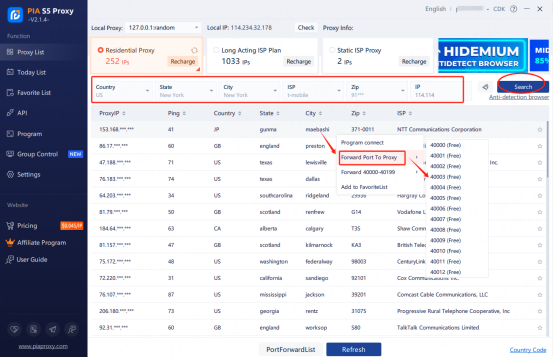
Then click on the port forwarding list below and copy the port number you just selected
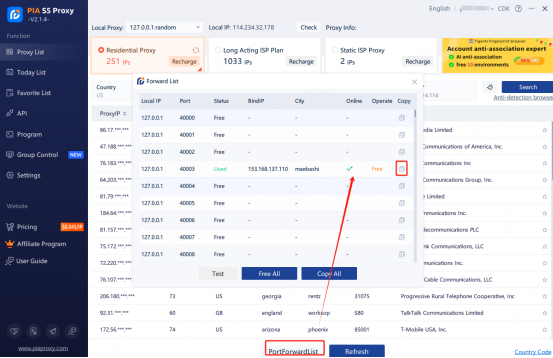
Step 3:
Add proxy Settings
Open Firefox > Menu > Settings > Network Modules > Settings > Manual Settings > IP+ Ports > socks v5 Domain Name System > Finished
1. Open your browser and click "Menu Bar" - "Settings" is in the upper right corner.
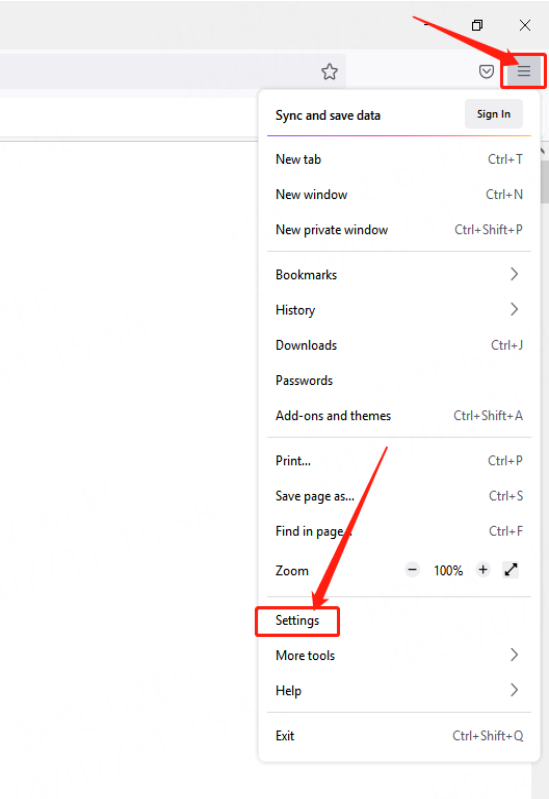
2. Locate the module in the Network Settings dialog box and click Settings.
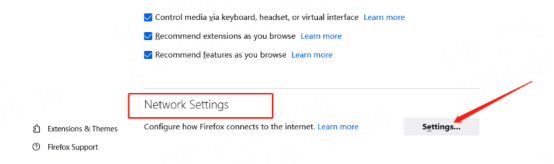
3. Select Manual Settings and enter the obtained proxy IP address and port in the dialog box.
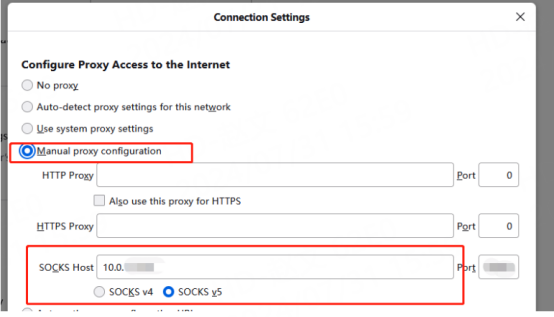
4. Select Proxy DNS when socks v5 is used and confirm.
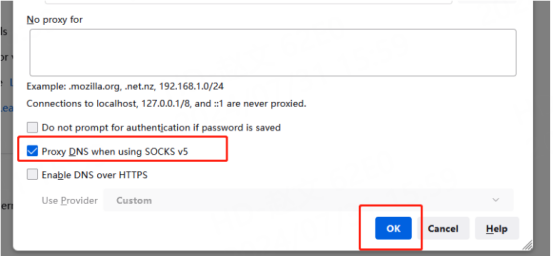
5. After the preceding steps are complete, the agent succeeds.