How to set up PIA S5 Proxy in BitBrowser
BitBrowser has the following advantages:
1. Privacy protection: BitBrowser has some built-in privacy protection functions, such as ad blocking, tracking protection, privacy mode, etc., which can help users protect their personal privacy.
2. High security: Bit Browser adopts a variety of security technologies, such as HTTPS protocol, automatic blocking of malware, etc., which can effectively protect the security of users.
3. Fast loading speed: Bit Browser adopts multi-threading technology and hardware acceleration technology, which can greatly improve the loading speed of web pages.
4. Support multiple operating systems: Bitbrowser not only supports mainstream operating systems such as Windows, Mac, and Linux, but also supports mobile operating systems such as Android and iOS, which is convenient for users to use on different devices.
5. Support blockchain applications: Bit Browser has built-in functions such as blockchain wallet and DApp store, which are convenient for users to conduct digital currency transactions and use blockchain applications.
step 1
Download and install BitBrowser
Website: www.bitbrowser.cn/?p=PIA
step 2
Add proxy settings
1. After selecting the country, continent, and city, click the "Refresh" button, and then right-click to select the proxy IP and port
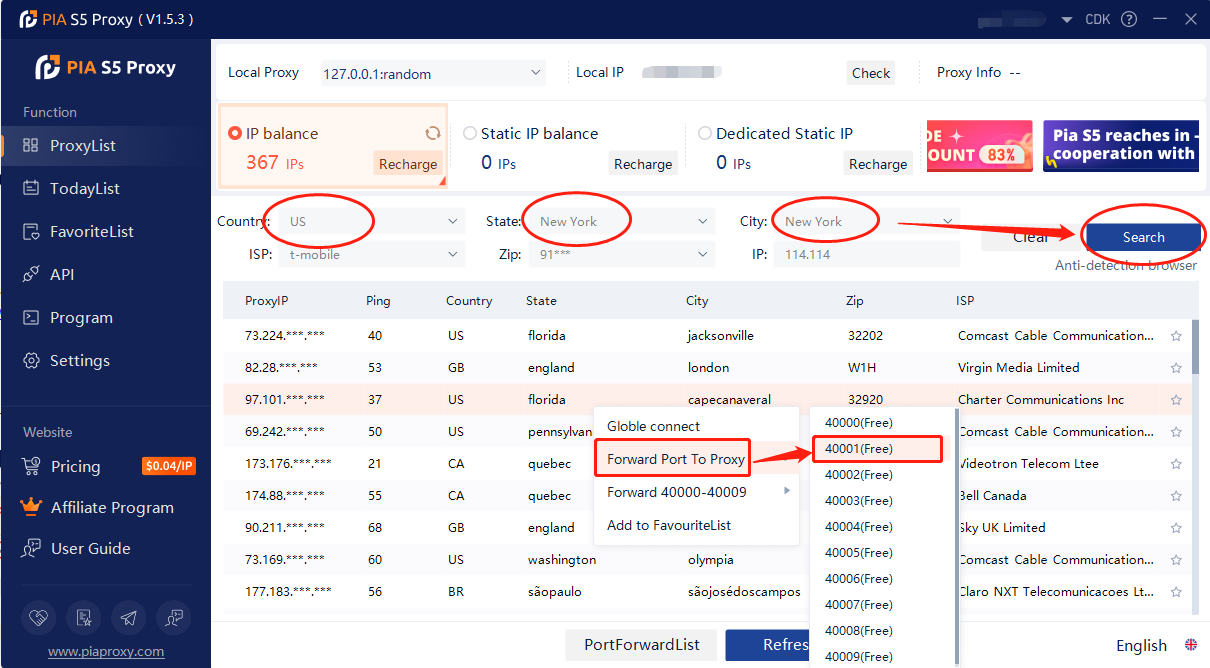
2. Then click the port forwarding list below and copy the port number you just selected
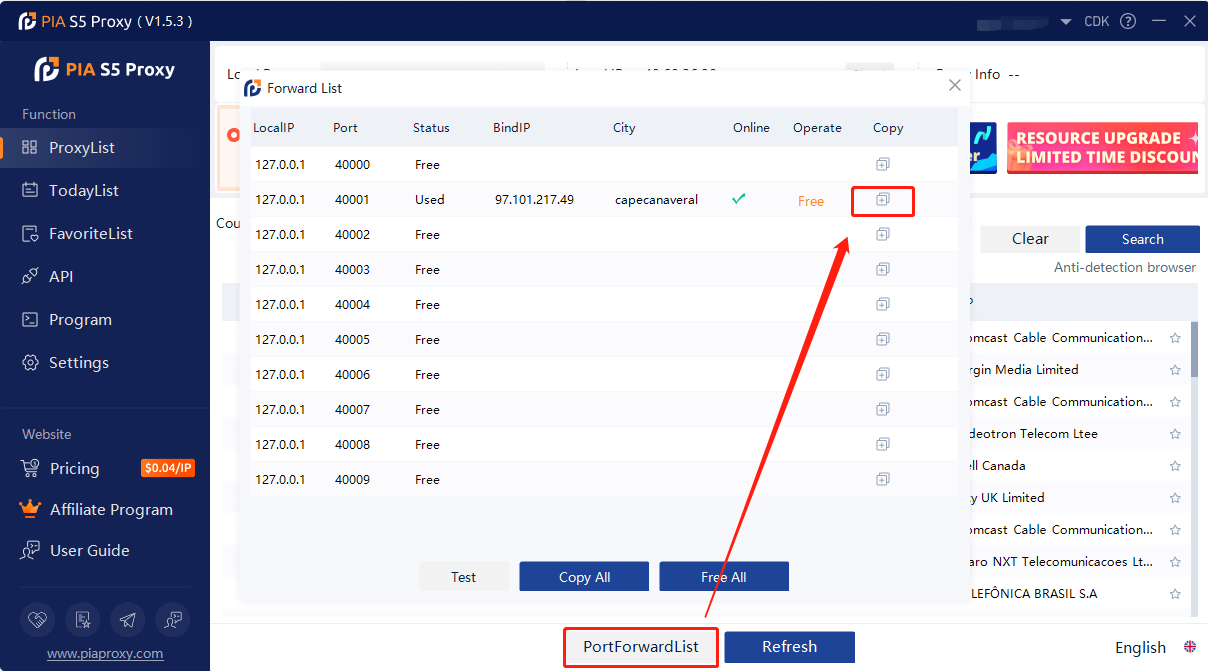
3. First, open BitBrowser and log in.
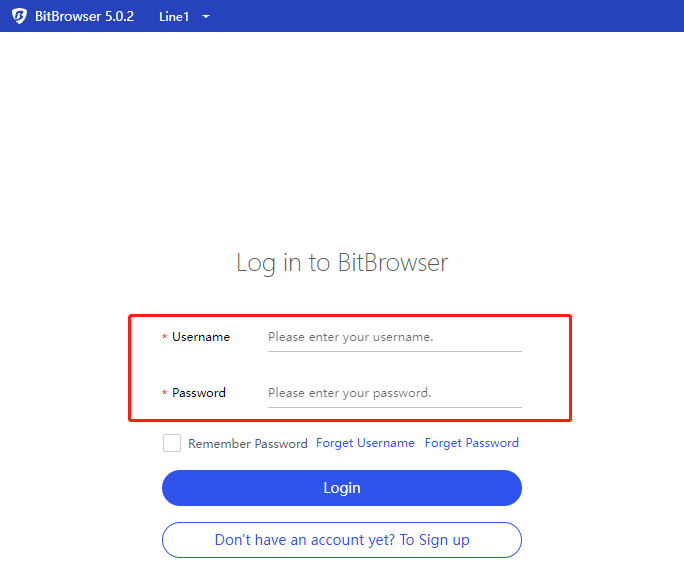
4. Go to the "Browser Windows" sidebar tab in the background and click "Create Window".
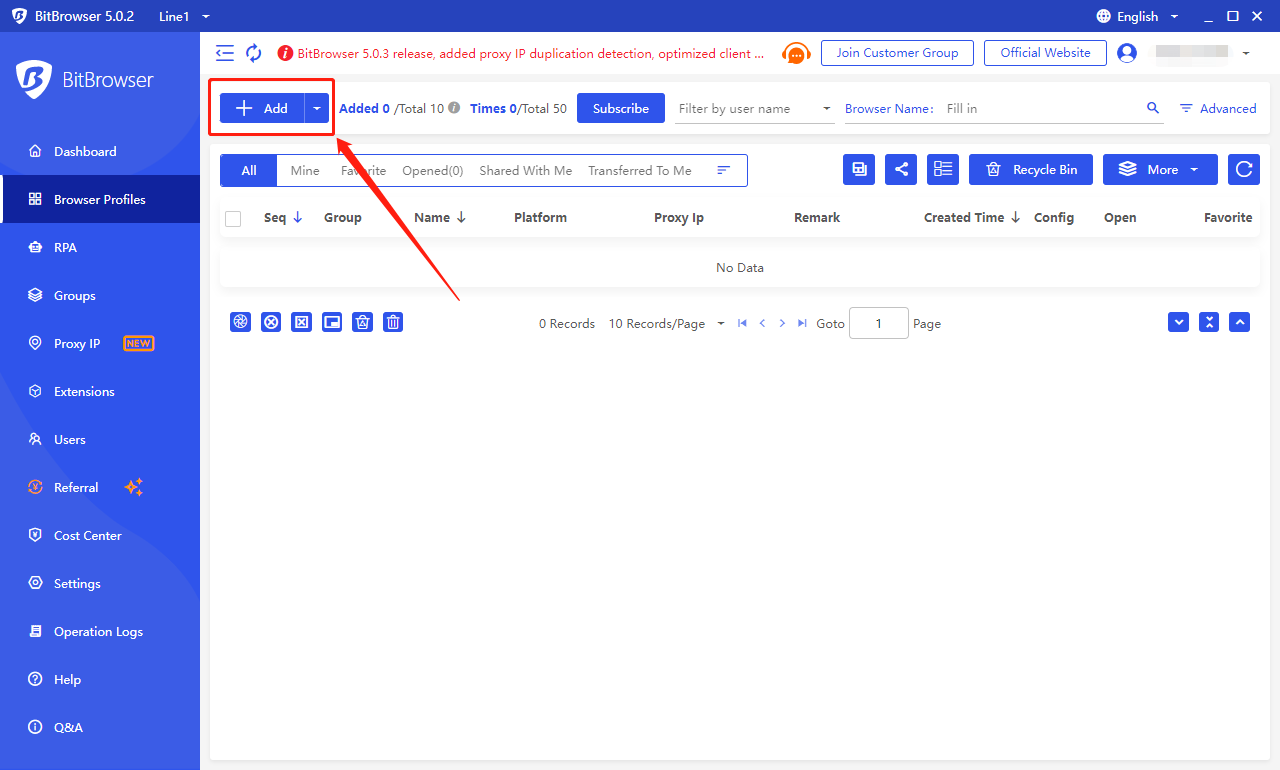
5. Select the account platform from the list, and fill in the required information for other information.
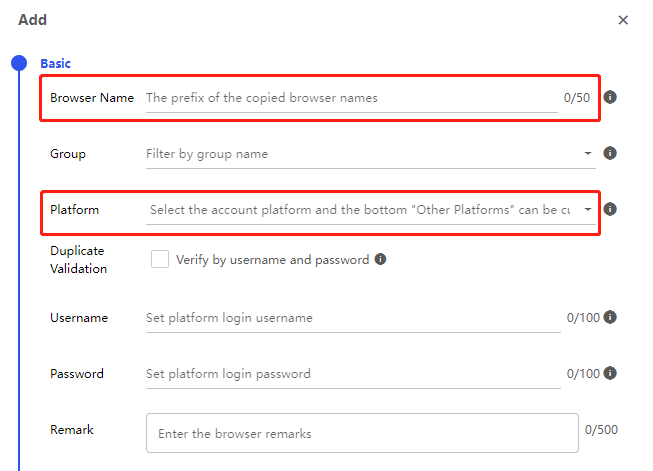
6. Select Piaproxy for the search channel, and Socks5 for the proxy type
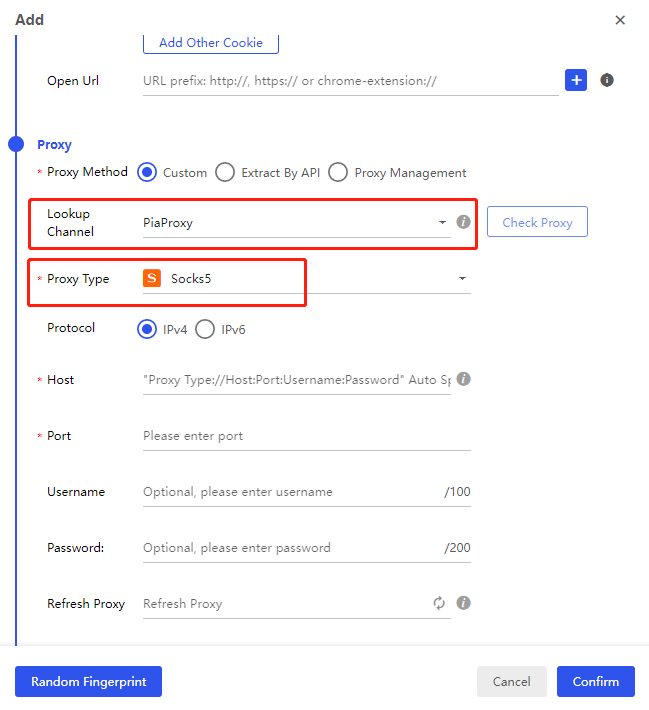
7. Fill in the proxy address and proxy port, and then click the "Check Proxy" button.
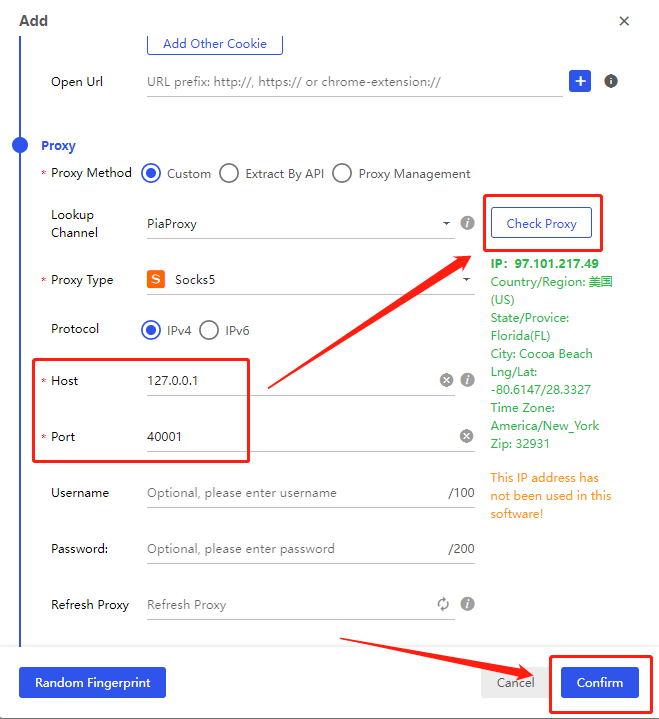
8. After completing the above steps, the proxy is successful.
Click to view detailed video tutorial——
Follow the process above and you're ready to get started with BitBrowser. If you have any questions about the integration, or want to learn more about other topics, you can consult the online customer service for help



















































