Getting Started
Payment Guide
Integration Tutorial
Fingerprint browser
Browser
Simulator
Proxy Manager
Operating System Settings
Integration Tutorial
Integration Tutorials
Fingerprint browser
Browser
Simulator
Operating System Settings
Integration Tutorial
Fingerprint browser
Browser
Simulator
Operating System Settings
PIA Client
Group Control APP
1. Log in to the official website of PIA S5 proxy [https://www.piaproxy.com/]
1.1 If you have not registered yet, you can register an account for free
Click the registration button in the upper right corner - fill in your email address, password, check the terms of service, and click Submit [Invitation code is optional]
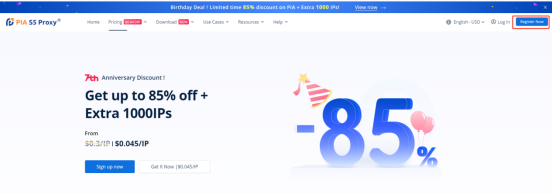
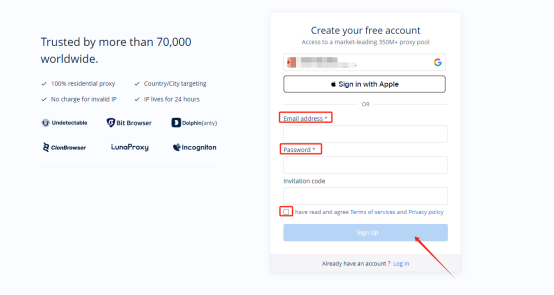
1.2 If you already have an account, please click Login and enter your account and password.
2. Add IP Whitelist
2.1 Enter the Personal Center, click IP Whitelist on the left, enter your local IP, if you use other proxies, please enter the IP behind other proxies. Then click Add
[This product is not supported in mainland China]
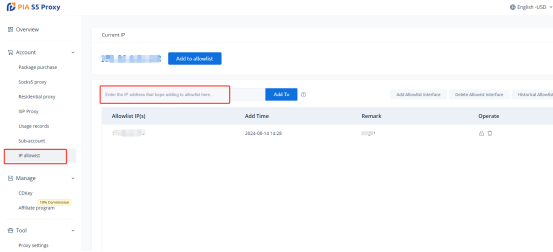
There are two types of traffic plan extraction: API extraction and account extraction
1. API extraction
1.1 Place the mouse on the navigation bar - Get Proxy, and click Whitelist Verification.
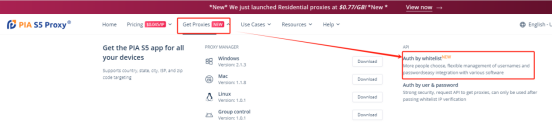
1.1 If you have not purchased a data plan, please click Buy
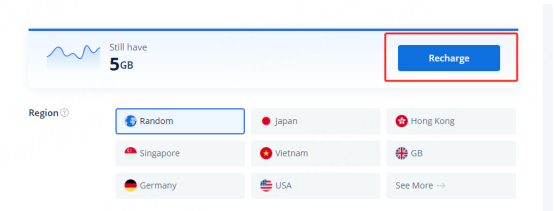
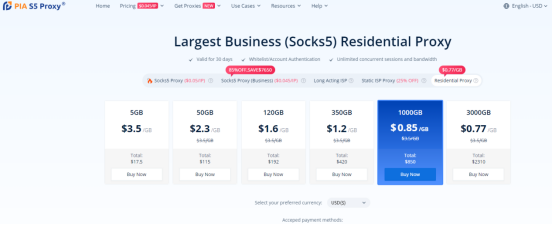
1.3 When your account has traffic
According to your business needs, you can choose the country, number of IPs, proxy type, format, IP mode, separator, etc.
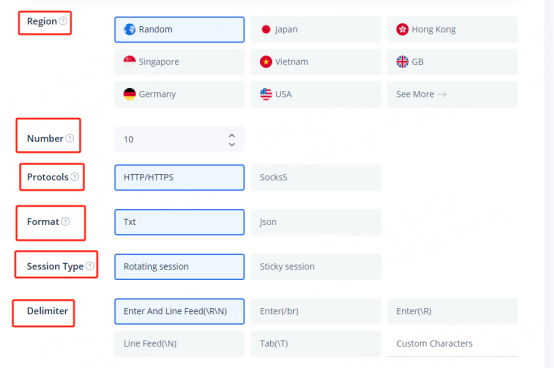
Take the United States as an example, select the number of IPs as 2, proxy type as socks5, TXT format, and IP mode as rotating IP. Click Create Link and the API link will be generated.
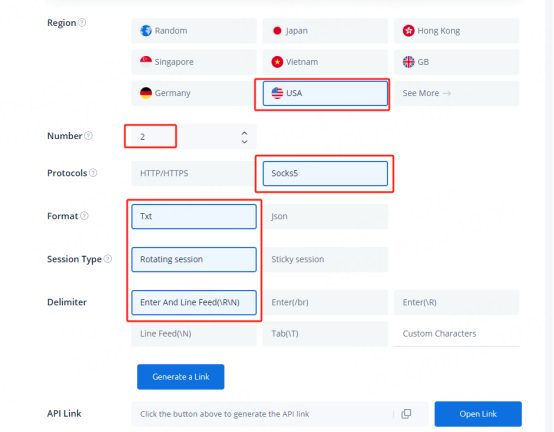
1.4 Click on the link to see detailed IP information
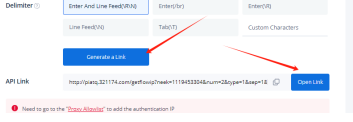
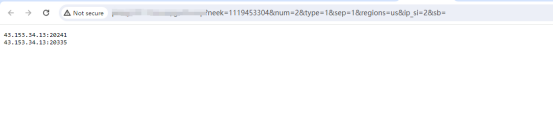
2. Account extraction
2.1 Please select the country you want, taking the United States as an example
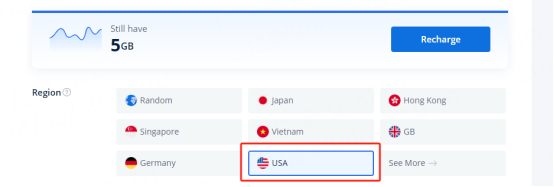
Tip: If you want to view more country and state information, please click View More
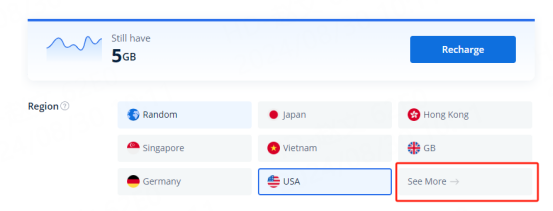
2.2 IP Mode:
Rotating IPs will get a new IP for each request
Sticky IPs can be stable for up to 90 minutes. After selecting a sticky IP, you can manually modify the duration according to your needs
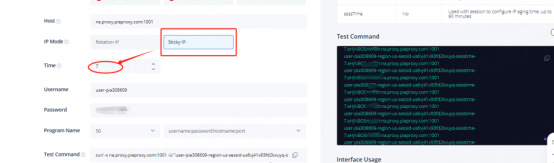
2.3 Select the number of program names and the format you need. The configuration information will be automatically updated on the right. If a new IP is required, you need to reselect the number of program names.
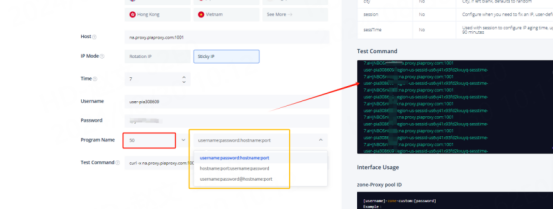
2.4 API link. After selecting, click to copy the API link.
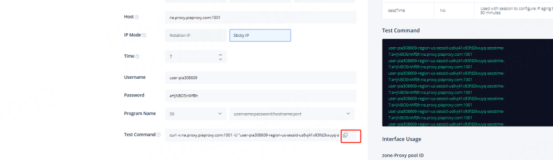
Example below:
user-pia308609-region-us-sessid-us6vj41x93fd2kxuyq-sesstime-7:aHjNBO5nW**:na.proxy.piaproxy.com:1001
Username:
=user-pia308609-region-us-sessid-us6vj41x93fd2kxuyq-sesstime-7
Password:aHjNBO5nW**
region-us: The country of your choice. You can edit the country code to use an IP from a different country.
sessid-us6vj41x93fd2kxuyq: The string used for a fixed IP. You can edit the string to change the IP manually. The string must contain 12 characters, including letters and numbers.
sesstime-7: The duration of the IP you set. You can edit the number to change the duration. The shortest is 1 minute and the longest is 90 minutes.
This document provides you with everything you need to get started with our proxy
If you can't find something or need assistance, please contact us at [email protected] or via our 24/7 live chat.
Our file has two main parts. The first one is dedicated to PIA proxy integration proxy and the second one is dedicated to the use of the free tool
This section contains information about using free tools, where you can find the specific process and method for configuring each tool and proxy IP. Choose the proxy tool that's right for you and follow the guidelines for smooth integration.
If you need any assistance, please feel free to contact us at [email protected] We will try our best to help you solve the problem.
How long can I use the proxy?
How to use the proxy ip I used before?
How long does it take to receive the proxy balance or get my new account activated after the payment?
Can I only buy proxies from a specific country?
Can colleagues from my company use the same account as me?
Help Center