How to set up PIA S5 Proxy in MaskFog fingerprint browser
Benefits of the MaskFog Fingerprint Viewer include:
Provides greater privacy protection as it uses fingerprinting technology instead of cookies to track users
Can sync user data across different devices, including bookmarks, history, and extensions
Built-in ad blocker and anti-tracking features, which can reduce the interference of ads and trackers to users
Support multiple operating systems, including Windows, Mac, and Linux
Provide fast browsing speed and smooth user experience
step 1:
Download and install MASKFOG
Website: https://www.maskfog.com/?p=PIA
Step 2:
Add proxy settings
1. After selecting the country, continent, and city, click the "Refresh" button, then right-click to select the proxy IP and port
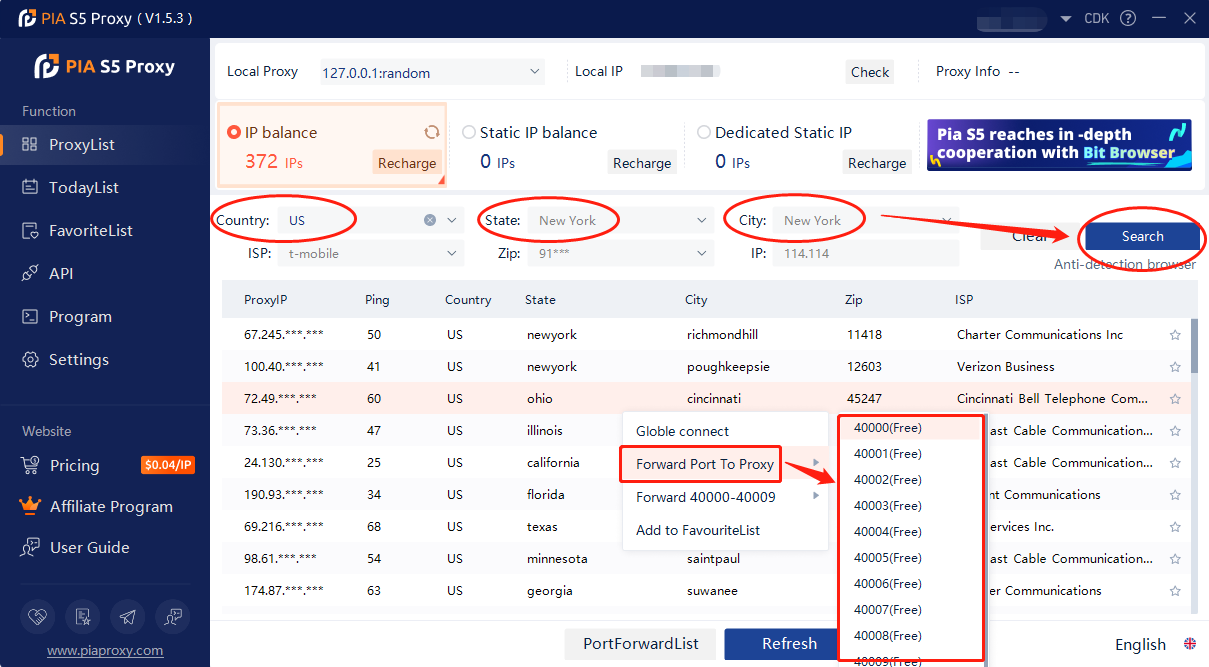
2. Then click the port forwarding list below to copy the port number you just selected
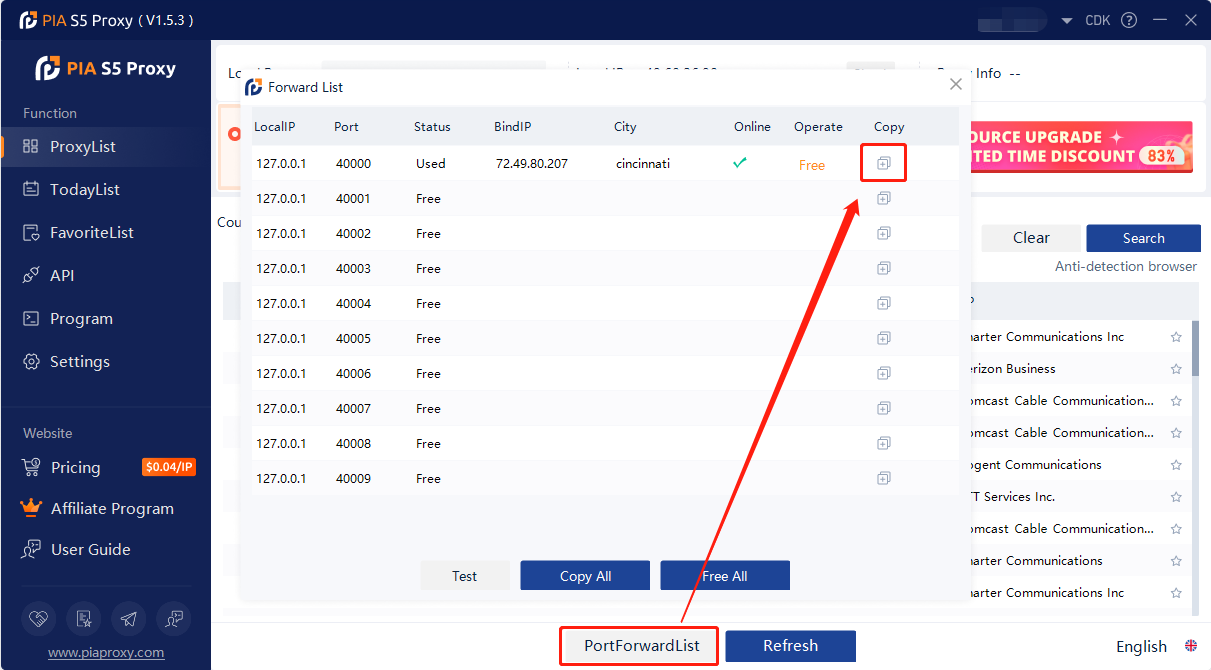
3. Log in to MASKFOG, click "New Browser"
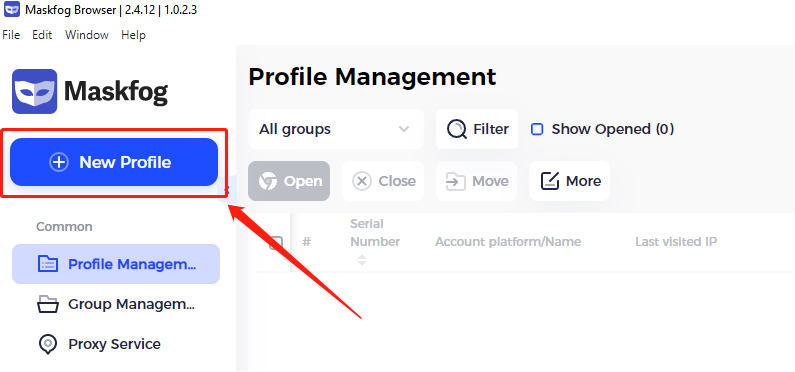
4. In the new browser environment
① Select "Device Configuration"
② Select "custom device" as the proxy mode
③ Fill in the "device name" arbitrarily
④ Select "Socks5" device type
⑤ Fill in the "IP+port" obtained from Pia S5, enter
⑥ Finally, click to view the device, and it will display "Link Test Successful", which means that the proxy is successful and can be run!
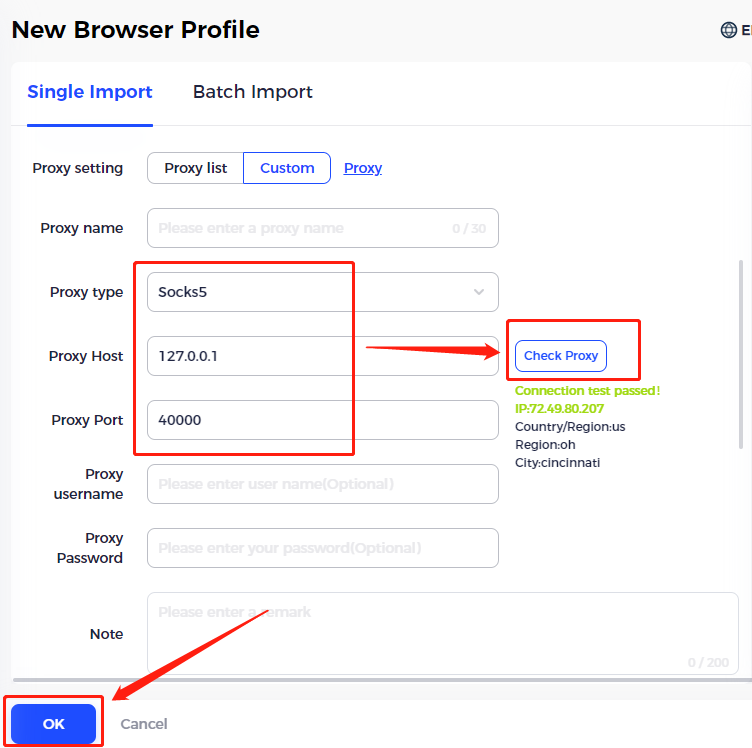
Click to view detailed video tutorial——
According to the above process, you can start using it through the MaskFog fingerprint browser. If you have any questions about the integration, or want to learn more about other topics, you can consult the online customer service for help



















































