How to setup PIA S5 Proxy in Genlogin browser
Genlogin browser is a browser based on blockchain technology, which has the following benefits:
Privacy protection: Genlogin browser adopts a decentralized authentication mechanism, users can visit websites anonymously without worrying about personal information leakage.
High security: Genlogin browser adopts cryptography technology and smart contract technology to ensure the security of user information and transactions.
No advertising interference: Genlogin browser has no advertisements, users can focus more on browsing web content.
Incentive mechanism: The Genlogin browser adopts an incentive mechanism, and users can obtain token rewards by using the browser.
In short, the Genlogin browser can provide users with a more secure, private and efficient online experience.
step 1:
Download and install Genlogin
Website: https://genlogin.com/?p=PIA
Step 2:
Add proxy settings
1. After selecting the country, continent, and city, click the "Refresh" button, then right-click to select the proxy IP and port
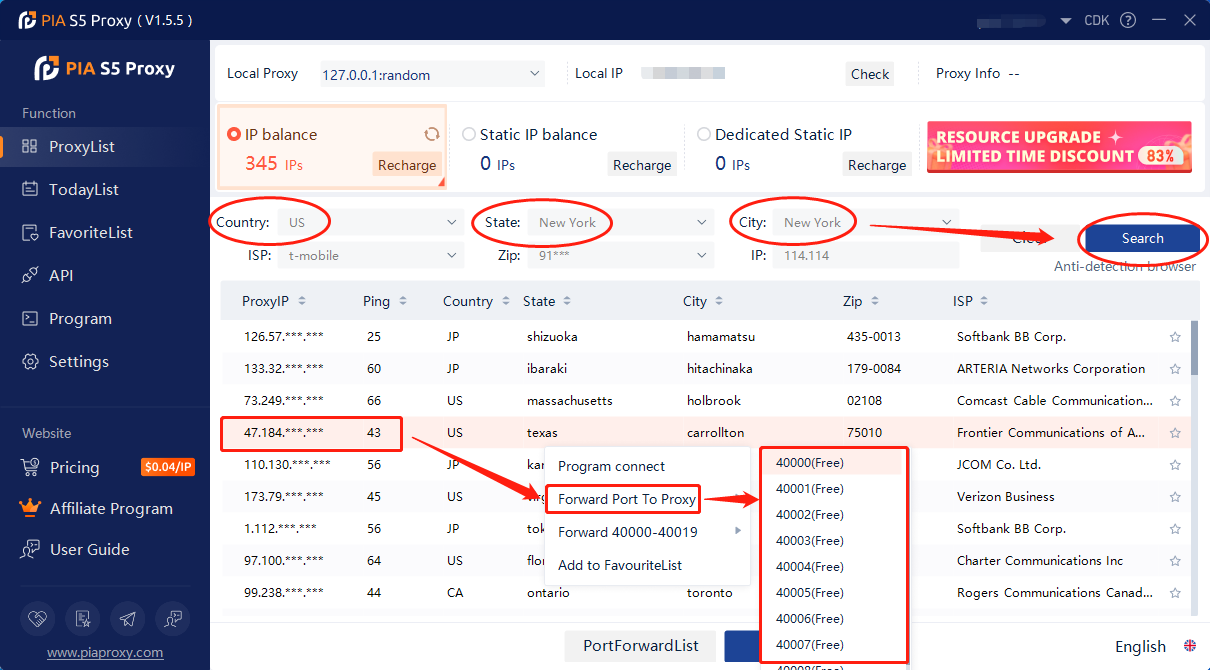
2. Then click the port forwarding list below and copy the port number you just selected
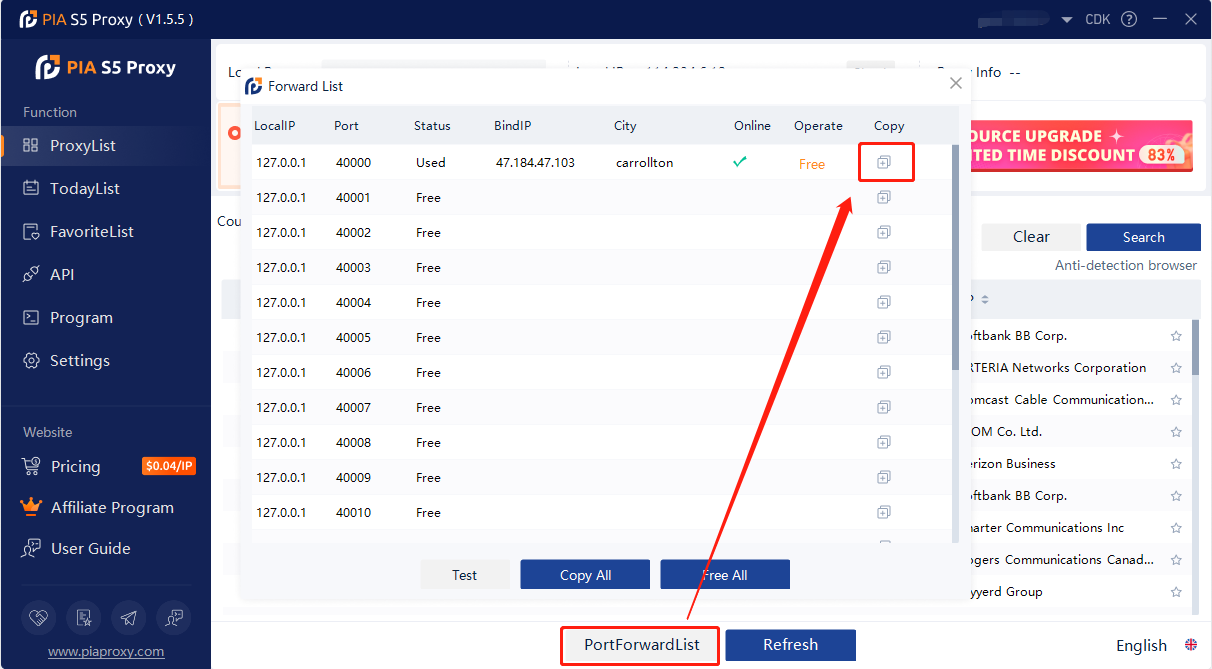
3. Open Genlogin, click Create Configuration, and name it
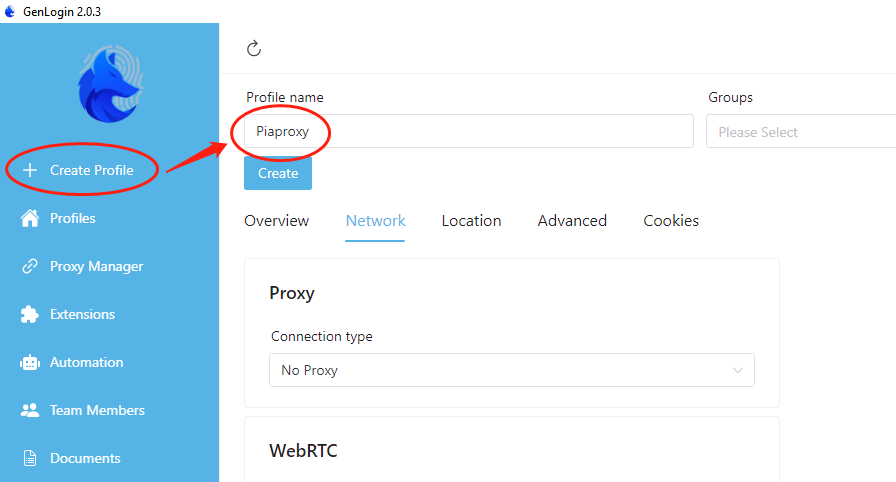
4. Select the proxy type as Socks5, then paste the copied proxy IP and port into it, and finally click Test Proxy
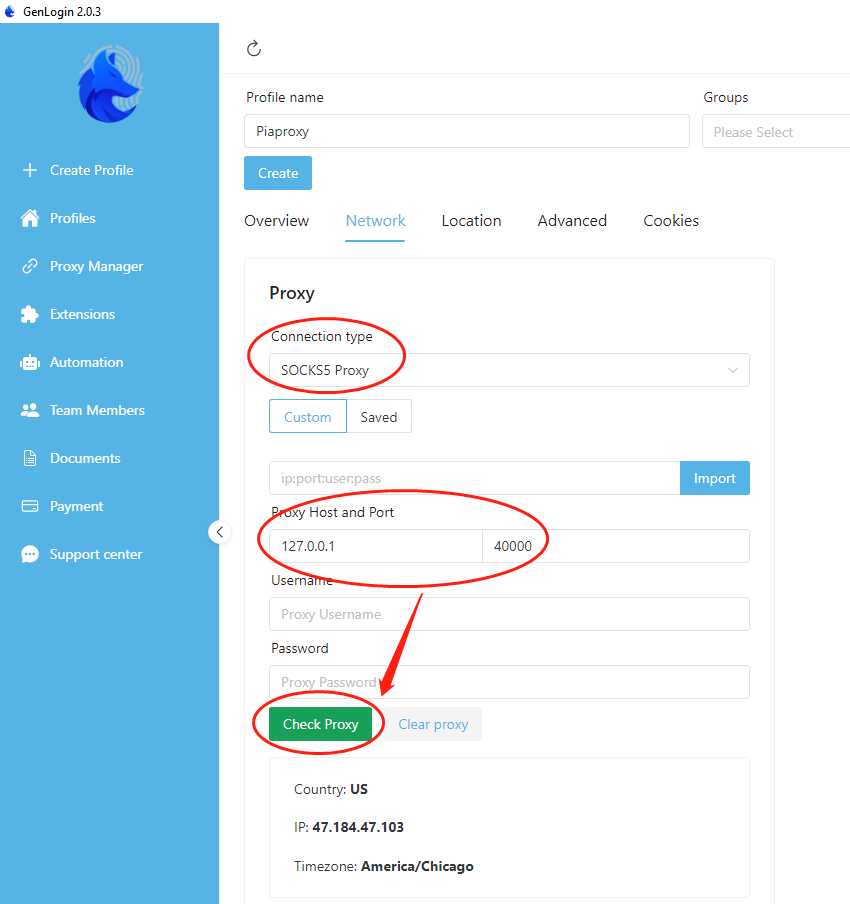
5. Finally click Create
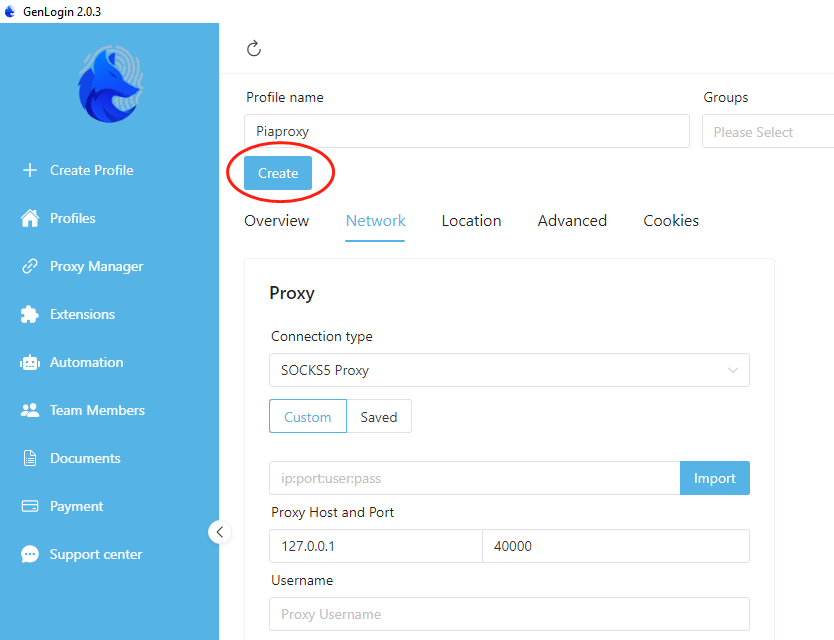
6. After the creation is successful, click Profiles, you can see the created fingerprint browser, and then click Start
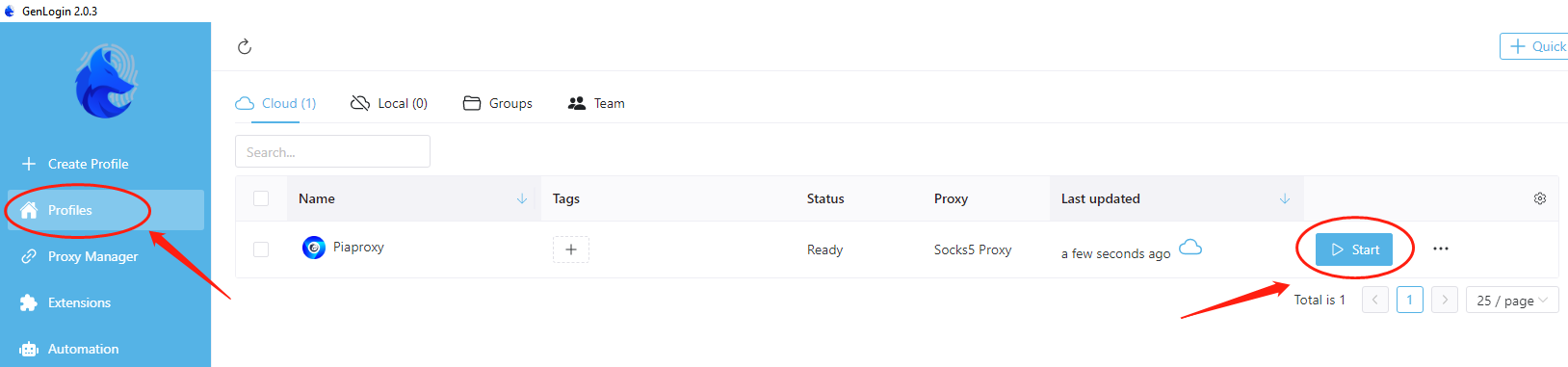
Click to view detailed video tutorial——
According to the above process, you can start using the Genlogin browser. If you have any questions about the integration, or want to learn more about other topics, you can consult the online customer service for help



















































