Getting Started
Payment Guide
Integration Tutorial
Fingerprint browser
Browser
Simulator
Proxy Manager
Operating System Settings
Integration Tutorial
Integration Tutorials
Fingerprint browser
Browser
Simulator
Operating System Settings
Integration Tutorial
Fingerprint browser
Browser
Simulator
Operating System Settings
PIA Client
Group Control APP
If you encounter connection problems when using PIA S5 Proxy's static IP proxy
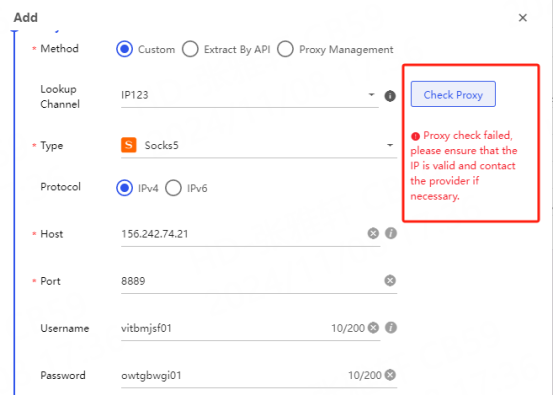
You can first do the following:
1. Check proxy settings: Make sure the browser's proxy configuration is consistent with the address, port, and protocol of the actual proxy server.
2. Verify network connection: Make sure your device is connected to the Internet. Try to visit other websites to confirm that the network connection is normal.
If the above method does not solve your problem, please test the proxy availability in cmd
(1) In the search box in the lower left corner of the local computer, enter cmd
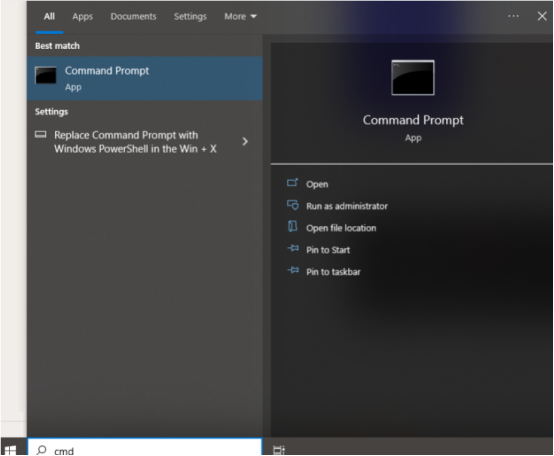
(2) Enter the test command: curl ipinfo.io to detect that your local environment is not in mainland China
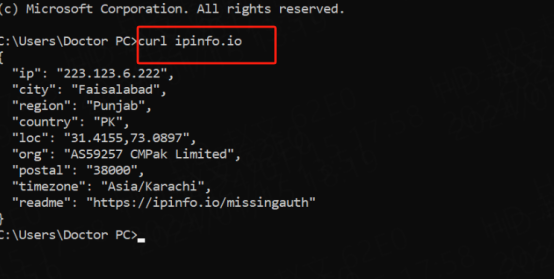
Tip: [This product is not supported in mainland China]
If your network environment is normal, perform the following steps:
Log in to PIA account
Open the PIA official website and log in to your account.

Enter the proxy settings page
After logging in, go to the "Personal Center" page, find the static ISP proxy you purchased, and make sure to record the following information: IP, Port, Username, Password
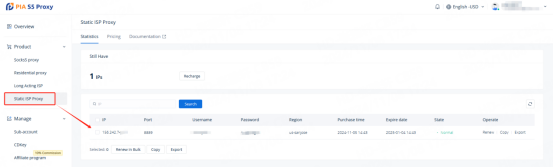
Perform a connection test
Assuming that your extracted proxy is 156.242.74.20:8889 is unavailable
1. Detect in cmd: local proxy IP and port successfully extracted on the client
2. Test command: [curl -x IP:port -U "Username:Password" ipinfo.io]
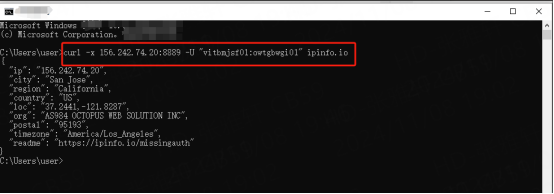
IP: 156.242.74.20
Port: 8889
Username: vitbmjsf01
Password: *******
When entering the test command, the local IP, city, country, etc. are displayed, indicating that the proxy is normal
If the following results appear: It means that the proxy cannot be connected.
It is recommended to extract several IPs for testing. If each IP test has the same test result, please contact the official email: [email protected]

Assume that your extracted proxy is 127.0.0.1:40000 and is unavailable
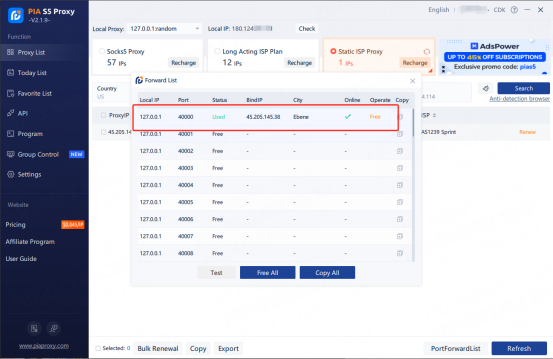
Detect in cmd: local proxy IP and port successfully extracted in the client
Test command: curl -x 127.0.0.1:40000 ipinfo.io
127.0.0.1 represents the local IP in the client
40000 represents the port you successfully extracted
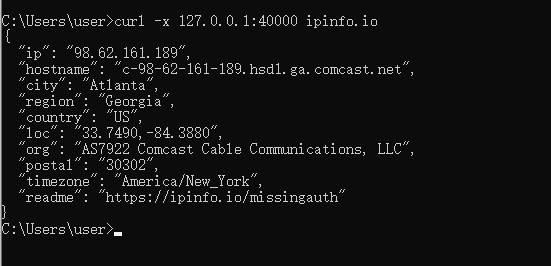
When entering the test command, the local IP, city, country, etc. are displayed, indicating that the proxy is normal
If the following result appears: It means that the proxy cannot be connected.
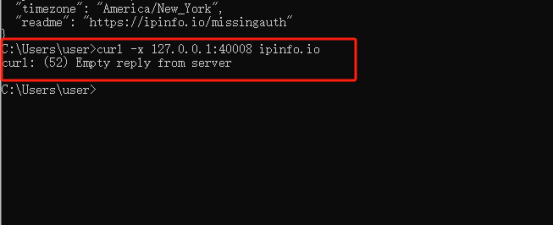
It is recommended to extract several IPs for testing. If each IP test has the same test result, please contact the official email: [email protected]
When contacting the email, please send the following information:
PIA username:
Local IP:
Proxy country IP:
Detection proxy result chart:
Client version used:
After receiving your information, our customer service staff will help you solve the problem
This document provides you with everything you need to get started with our proxy
If you can't find something or need assistance, please contact us at [email protected] or via our 24/7 live chat.
Our file has two main parts. The first one is dedicated to PIA proxy integration proxy and the second one is dedicated to the use of the free tool
This section contains information about using free tools, where you can find the specific process and method for configuring each tool and proxy IP. Choose the proxy tool that's right for you and follow the guidelines for smooth integration.
If you need any assistance, please feel free to contact us at [email protected] We will try our best to help you solve the problem.
How long can I use the proxy?
How to use the proxy ip I used before?
How long does it take to receive the proxy balance or get my new account activated after the payment?
Can I only buy proxies from a specific country?
Can colleagues from my company use the same account as me?
Help Center