Getting Started
Payment Guide
Integration Tutorial
Fingerprint browser
Browser
Simulator
Proxy Manager
Operating System Settings
Integration Tutorial
Integration Tutorials
Fingerprint browser
Browser
Simulator
Operating System Settings
Integration Tutorial
Fingerprint browser
Browser
Simulator
Operating System Settings
PIA Client
Group Control APP
What to do if your PIA client displays the following prompt message
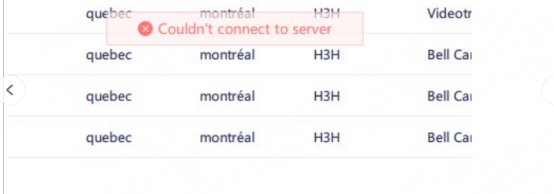
1. Check the firewall and security software settings
Make sure the proxy connection is not blocked:
Check the settings of the local firewall and security software to make sure that the proxy server port is not blocked.
Try to temporarily disable the firewall or security software to see if it can solve the problem
2. Check the PIA client and dependent library versions
Make sure the client and dependent libraries are the latest version:
Check whether there is an updated version of the PIA client. Updating to the latest version may solve some known problems.
If the PIA client depends on specific libraries or frameworks, make sure these libraries or frameworks are also the latest version to avoid compatibility issues.
3. Check the local network connection
Make sure the local network connection is stable:
Check whether the local network connection is stable, without interruptions or fluctuations.
Use a network speed test tool to detect the current network speed and eliminate network bottlenecks
4. Change the API port
Change the API port to ensure that they can communicate with the API correctly through the new port
5. Verify the proxy server status
Check whether the proxy server is online:
Visit the official website of the proxy server provider or the relevant service status page to confirm whether the proxy server is running normally.
Use the ping command or other network diagnostic tools to check whether the IP address of the proxy server is reachable.
If the above methods still fail to solve your problem, please contact the official email address: [email protected] and send the following information
PIA account:
Local IP: Please check in ipinfo.io
Computer model:
Client message file
Client run file:
How to find file information in the PIA client
1.Right-click the icon and click to open the file location
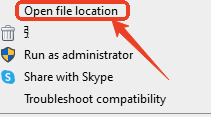
2. Find the run file, message file, error file, and send them to the email address.
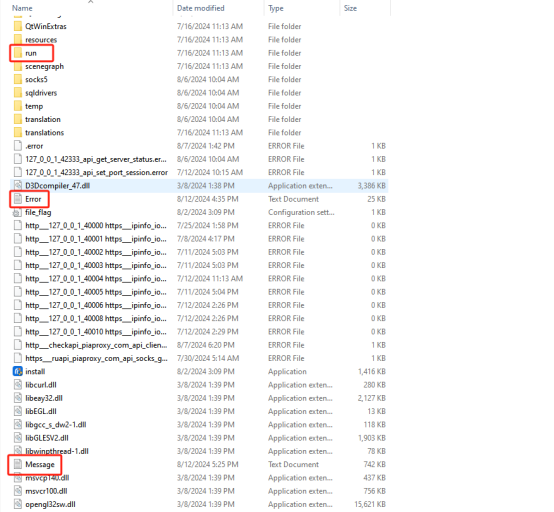
After receiving your information, our customer service staff will help you solve the problem
How to solve the problem that the client cannot connect to the server
This document provides you with everything you need to get started with our proxy
If you can't find something or need assistance, please contact us at [email protected] or via our 24/7 live chat.
Our file has two main parts. The first one is dedicated to PIA proxy integration proxy and the second one is dedicated to the use of the free tool
This section contains information about using free tools, where you can find the specific process and method for configuring each tool and proxy IP. Choose the proxy tool that's right for you and follow the guidelines for smooth integration.
If you need any assistance, please feel free to contact us at [email protected] We will try our best to help you solve the problem.
How long can I use the proxy?
How to use the proxy ip I used before?
How long does it take to receive the proxy balance or get my new account activated after the payment?
Can I only buy proxies from a specific country?
Can colleagues from my company use the same account as me?
Help Center