入門指南
支付指南
集成教程
指紋瀏覽器
瀏覽器
模擬器
代理管理器
操作系統設置
集成教程
指紋瀏覽器
瀏覽器
模擬器
操作系統設置
集成教程
第1步:
在整合之前,您需要完成以下準備工作
1.下載、安裝並登入Brave瀏覽器
2.取得代理|P,請參考教學:代理IP提取
第2步:
代理配置
在瀏覽器中添加代理設置信息
1.打開設置。
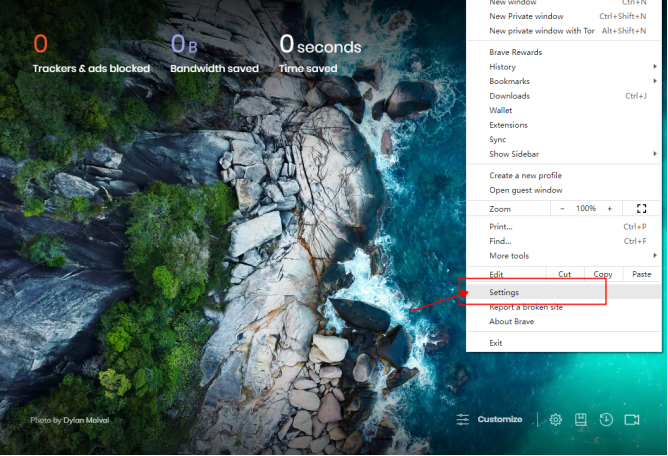
2. 選擇系統。
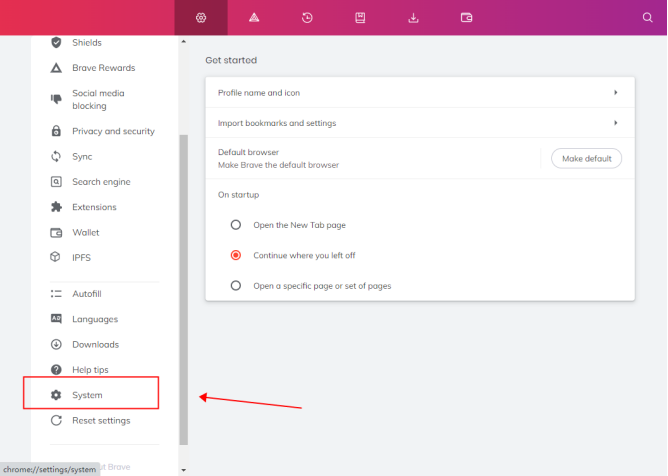
3. 點擊打開電腦的代理設置
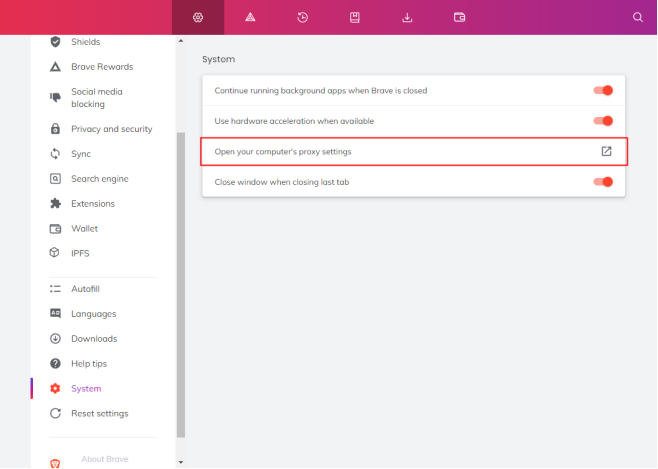
4. 在使用代理服務器時按一下“打開”。
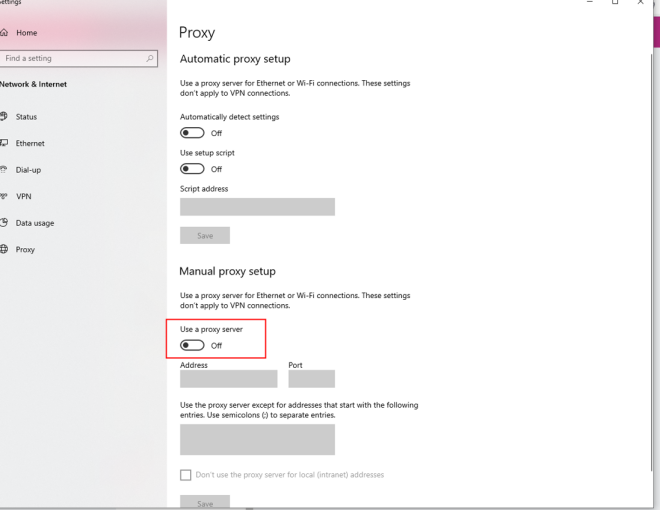
5.粘貼IP地址和端口。
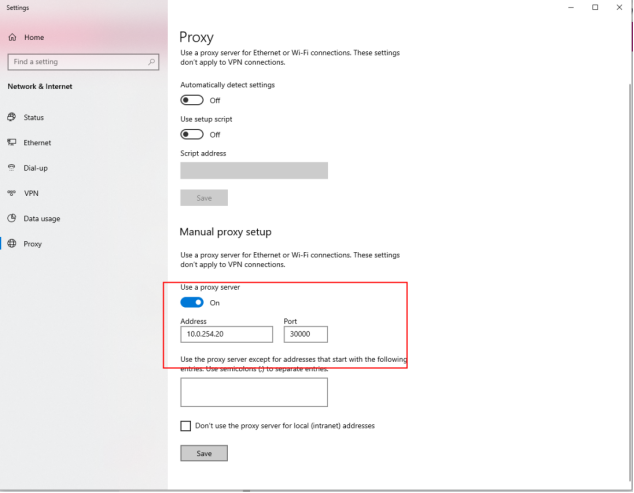
6. 點擊保存
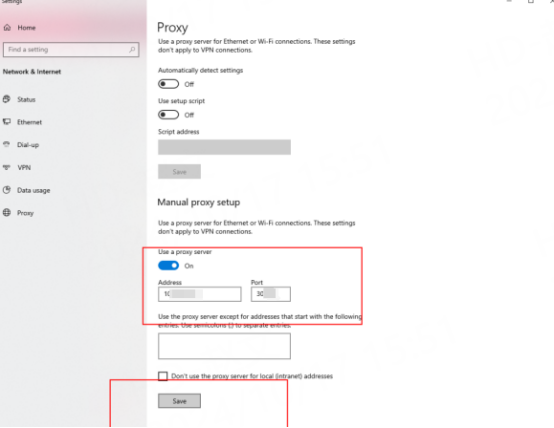
7. 打开ipinfo.io檢查Ip是否已更改。
本文檔為您提供了開始使用我們的代理程式所需的一切
如果您找不到某些內容或需要協助,請透過 [email protected] 或透過我們的 24/7 線上聊天與我們聯繫。
我們的文件有兩個主要部分。第一個專門用於PIA代理整合代理,第二個專門用於免費工具的使用
如果您需要任何協助,請隨時透過[email protected]與我們聯繫。我們將盡力協助您解決問題。
How long can I use the proxy?
How to use the proxy ip I used before?
How long does it take to receive the proxy balance or get my new account activated after the payment?
Can I only buy proxies from a specific country?
Can colleagues from my company use the same account as me?
Help Center