Getting Started
Payment Guide
Integration Tutorial
Fingerprint browser
Browser
Simulator
Proxy Manager
Operating System Settings
Integration Tutorial
Integration Tutorials
Fingerprint browser
Browser
Simulator
Operating System Settings
Integration Tutorial
Fingerprint browser
Browser
Simulator
Operating System Settings
PIA Client
Group Control APP
1. Log in to the PIA S5 proxy official website [https://www.piaproxy.com/]
1.1 If you haven't registered yet, you can register an account for free
Click the registration button in the upper right corner-fill in your email, password, check the terms of service, and click Submit [Invitation code is optional]
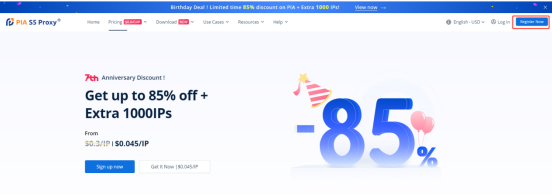
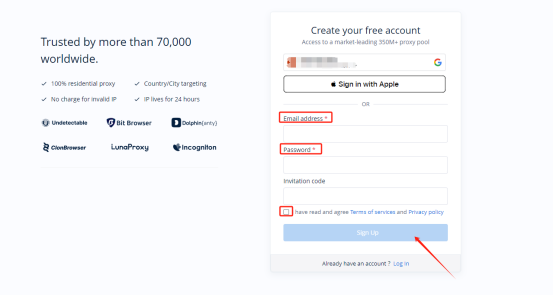
1.2 If you already have an account, please click to log in and enter your account and password.
2. Add IP whitelist
2.1 Enter the personal center, click on the IP whitelist on the left, and enter your local IP. If you use another proxy, please enter the IP behind the other proxy. Then click add
[This product does not support use in mainland China]
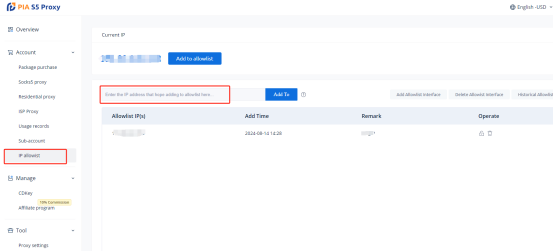
There are two types of traffic plan extraction: API extraction and account secret extraction.
1. API Extraction
1.1 Place the mouse on the navigation bar - Get Agent and click on Whitelist Verification.
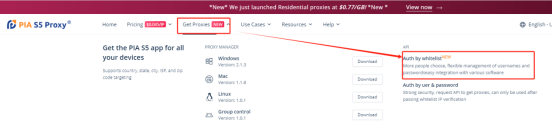
1.1 If you have not purchased a data plan, please click to purchase it
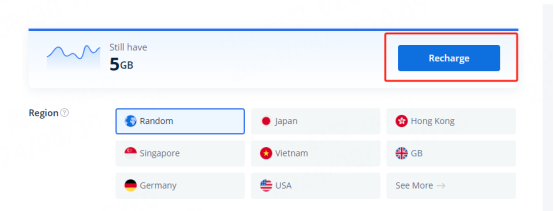
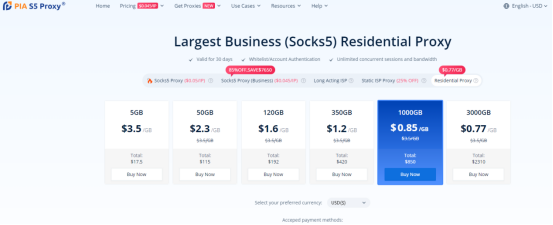
1.3 When your account has traffic
According to your business needs, you can choose the country, number of IPs, proxy type, format, IP pattern, separator, etc.
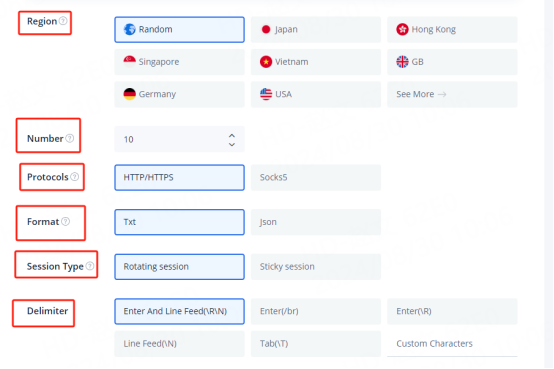
For example, select the United States, the number of IPs is 2, the proxy type is socks5, TXt format, and the IP mode is rotating IP. Click Create Link and the API link will be generated.
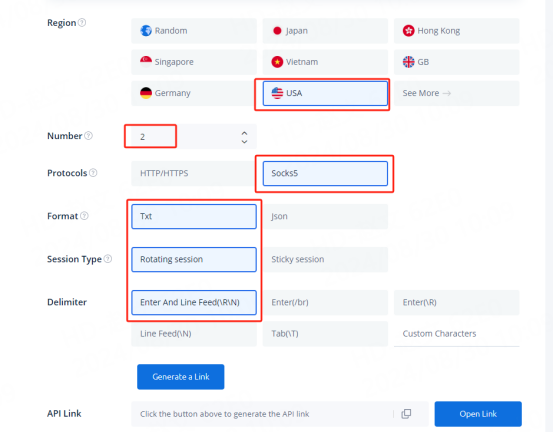
3.4 Click to open the link and you can see the detailed IP information
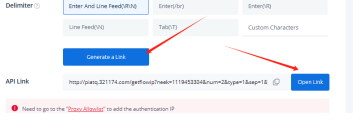
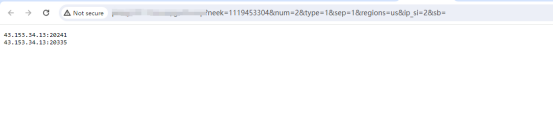
2. Account secret extraction
2.1 Please choose according to the country you want, taking the United States as an example
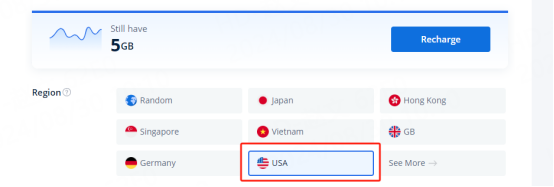
Tip: If you want to view more country and state information, please click to view more
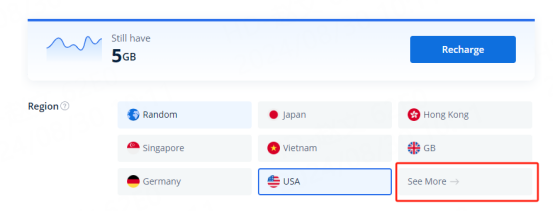
2.2 IP mode:
Rotate IP and get a new IP every time you request it.
The sticky IP can be stable for up to 90 minutes. After selecting the sticky IP, you can manually modify the duration according to your needs.
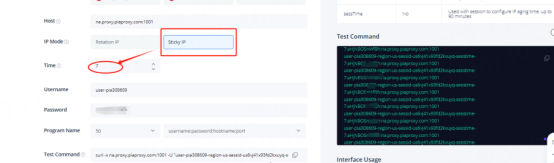
2.3 Select the number of program names and usage format you need. The configuration information will be automatically updated on the right. If a new IP is required, you need to re-select the number of program names.
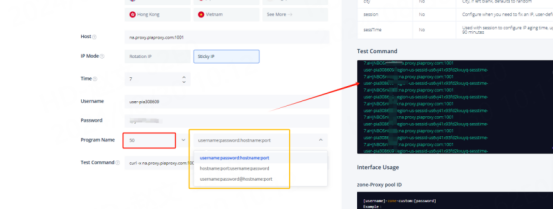
2.4 API link. After selecting, you can click to copy the API link.
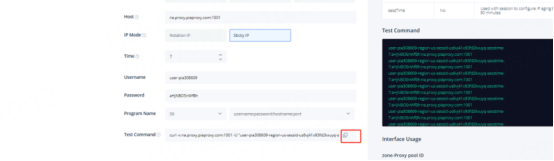
Example below:
user-pia308609-region-us-sessid-us6vj41x93fd2kxuyq-sesstime-7:aHjNBO5nW**:na.proxy.piaproxy.com:1001
Username:
=user-pia308609-region-us-sessid-us6vj41x93fd2kxuyq-sesstime-7
Password: aHjNBO5nW**
region-us: The country of your choice. You can edit the country code to use an IP from a different country.
sessid-us6vj41x93fd2kxuyq: string used for fixed IP. You can edit the string to change the IP manually. The string must contain 12 characters, including letters and numbers.
sesstime-7: The IP duration you set. You can edit the number to change the duration. The minimum is 1 minute and the maximum is 90 minutes.
This document provides you with everything you need to get started with our proxy
If you can't find something or need assistance, please contact us at [email protected] or via our 24/7 live chat.
Our file has two main parts. The first one is dedicated to PIA proxy integration proxy and the second one is dedicated to the use of the free tool
This section contains information about using free tools, where you can find the specific process and method for configuring each tool and proxy IP. Choose the proxy tool that's right for you and follow the guidelines for smooth integration.
If you need any assistance, please feel free to contact us at [email protected] We will try our best to help you solve the problem.
How long can I use the proxy?
How to use the proxy ip I used before?
How long does it take to receive the proxy balance or get my new account activated after the payment?
Can I only buy proxies from a specific country?
Can colleagues from my company use the same account as me?
Help Center