Getting Started
Payment Guide
Integration Tutorial
Fingerprint browser
Browser
Simulator
Proxy Manager
Operating System Settings
Integration Tutorial
Integration Tutorials
Fingerprint browser
Browser
Simulator
Operating System Settings
Integration Tutorial
Fingerprint browser
Browser
Simulator
Operating System Settings
PIA Client
Group Control APP
Step1:
Before integration, you need to complete the following preparations
1. Download, install and log in:Ghost browser
2. Get the proxy IP, please refer to the tutorial: proxy IP extraction
Step2: Proxy configuration
1.Open the Ghost browser and click the icon in the upper right corner
2. Click Add/Edit Proxies to go to the Ghost Proxy Control tab
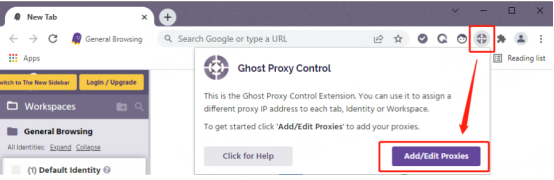
3. In the Add/Edit Proxies tab, create your proxy name
4. Paste your PIA proxy credentials (IP and port), click Add Proxy
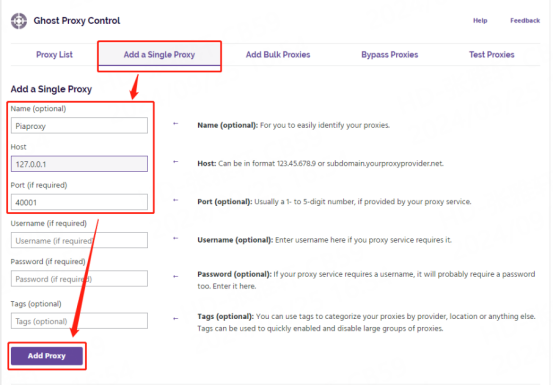
5. Click the proxy you created and click the Enable button
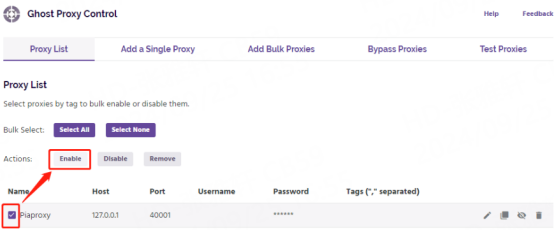
6. Open the Ghost Proxy Control tab and select the proxy you added, click Reload
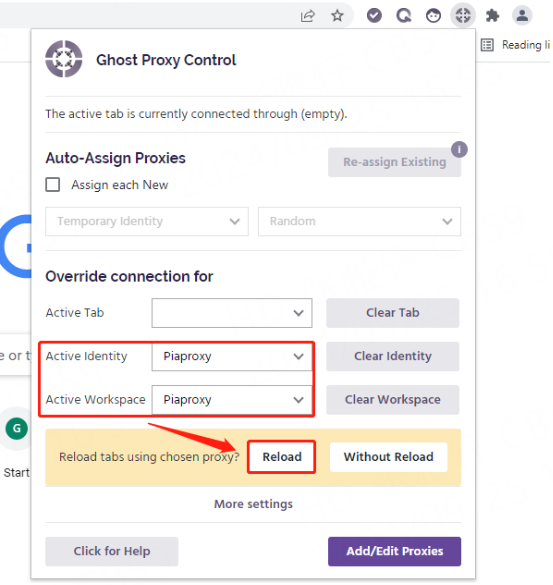
7. Now the proxy IP is set up
This document provides you with everything you need to get started with our proxy
If you can't find something or need assistance, please contact us at [email protected] or via our 24/7 live chat.
Our file has two main parts. The first one is dedicated to PIA proxy integration proxy and the second one is dedicated to the use of the free tool
This section contains information about using free tools, where you can find the specific process and method for configuring each tool and proxy IP. Choose the proxy tool that's right for you and follow the guidelines for smooth integration.
If you need any assistance, please feel free to contact us at [email protected] We will try our best to help you solve the problem.
How long can I use the proxy?
How to use the proxy ip I used before?
How long does it take to receive the proxy balance or get my new account activated after the payment?
Can I only buy proxies from a specific country?
Can colleagues from my company use the same account as me?
Help Center