How to setup PIA S5 Proxy in Incogniton browser
Benefits of using Incogniton Browser include:
Privacy Protection: This browser prevents others from tracking your Internet activity because it does not save your history, cookies or cache files.
Security: Use this browser to protect your computer from malware and cyber-attacks.
Anonymity: Use this browser to hide your IP address and location information, protecting your identity and location privacy.
Test site: If you're a developer or webmaster, this browser can help you test your site because it won't use your cache or cookies.
step 1:
Download and install Incogniton
Website: https://incogniton.com/?p=PIA
Step 2:
Add proxy settings
1. After selecting the country, continent, and city, click the "Refresh" button, then right-click to select the proxy IP and port
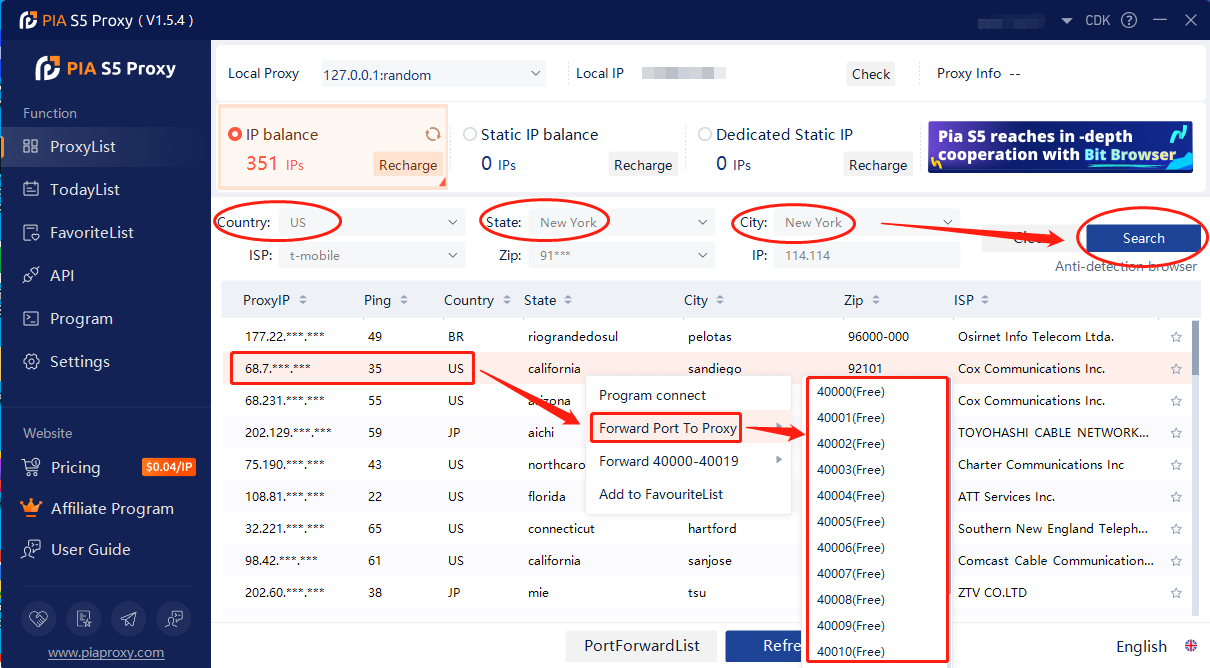
2. Then click the port forwarding list below and copy the port number you just selected
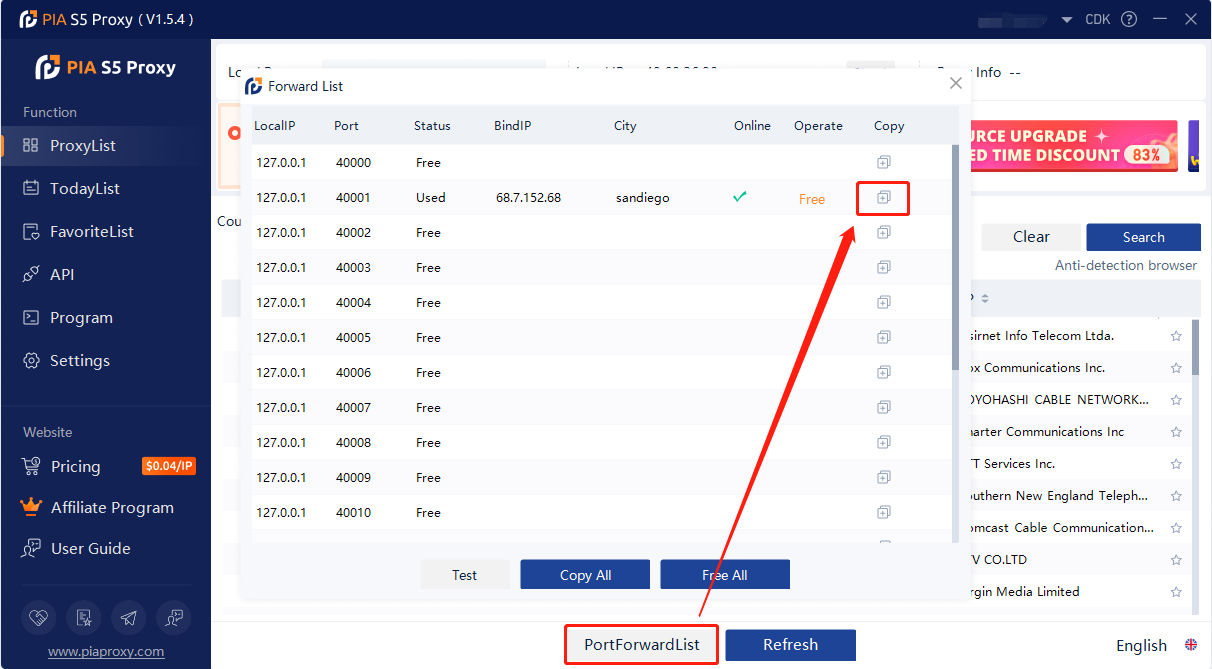
3. Open the Incogniton browser and click New Profile
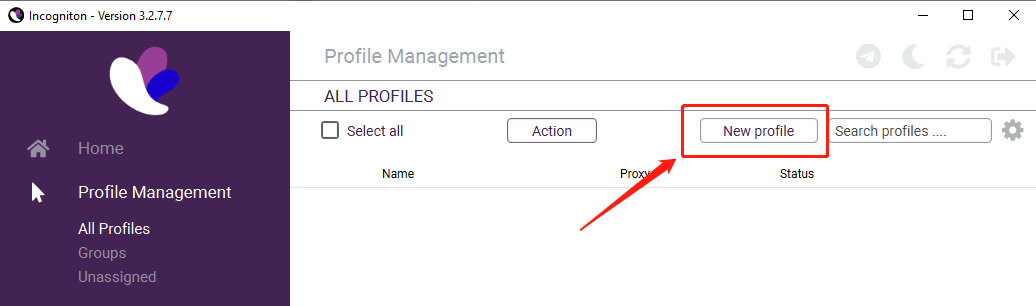
4. Go to Proxy tab and select Socks5 as connection type
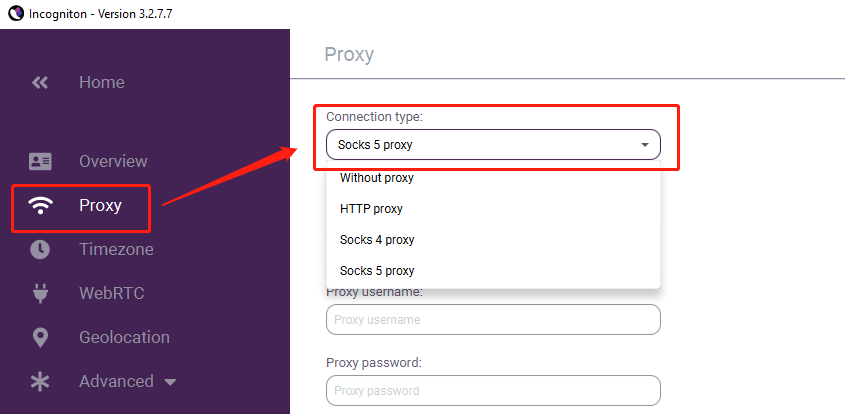
5. Enter your PIA proxy credentials (IP and port) and click Check Proxy
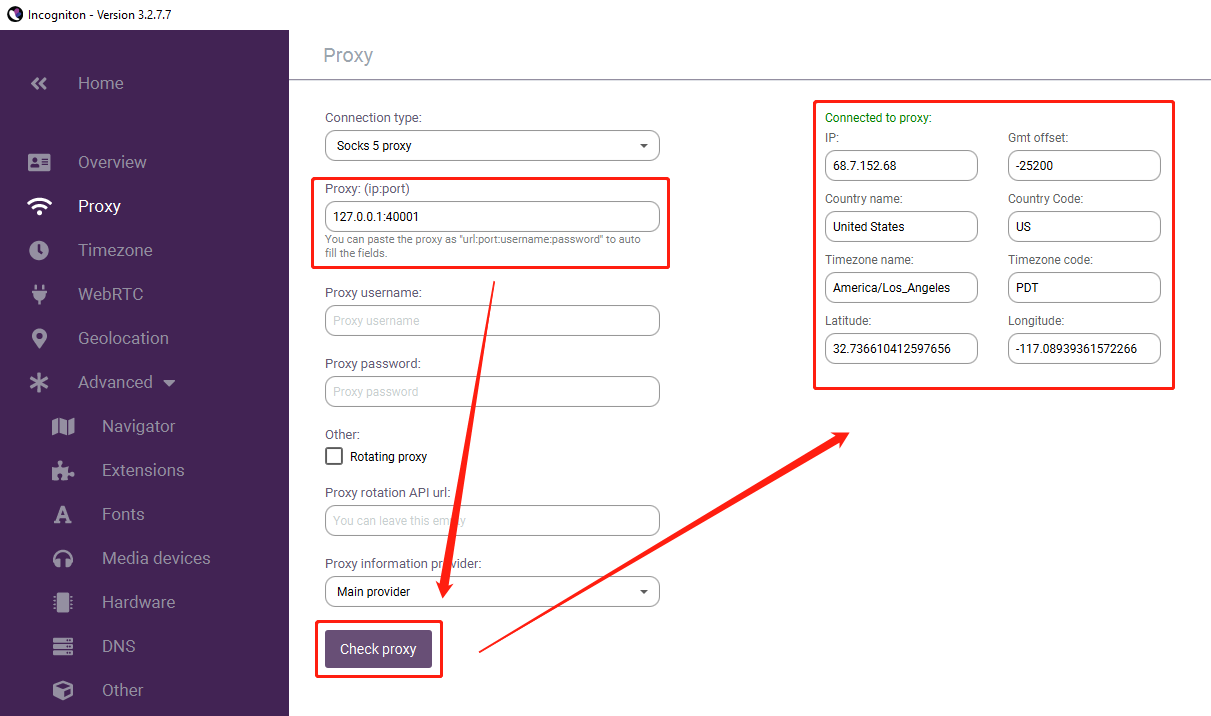
6. Click Create Profile on the right side of the screen
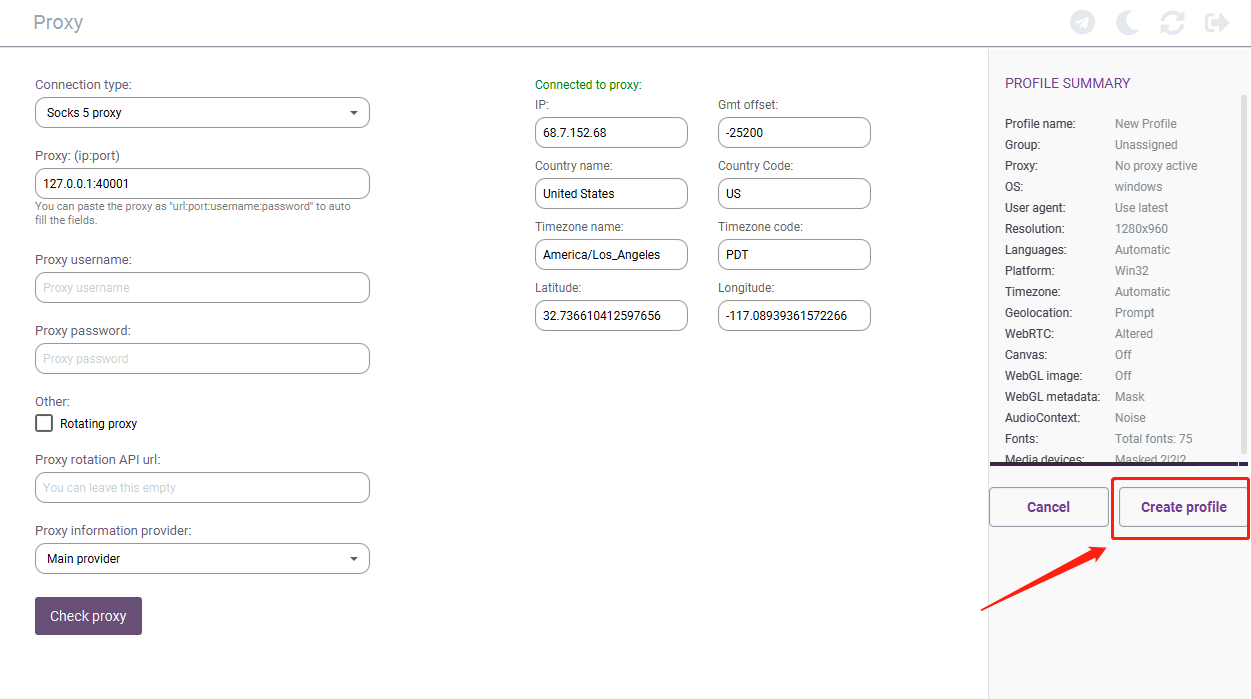
7. Enable your proxy profile, click start, a new browser window will open and immediately connect to the proxy
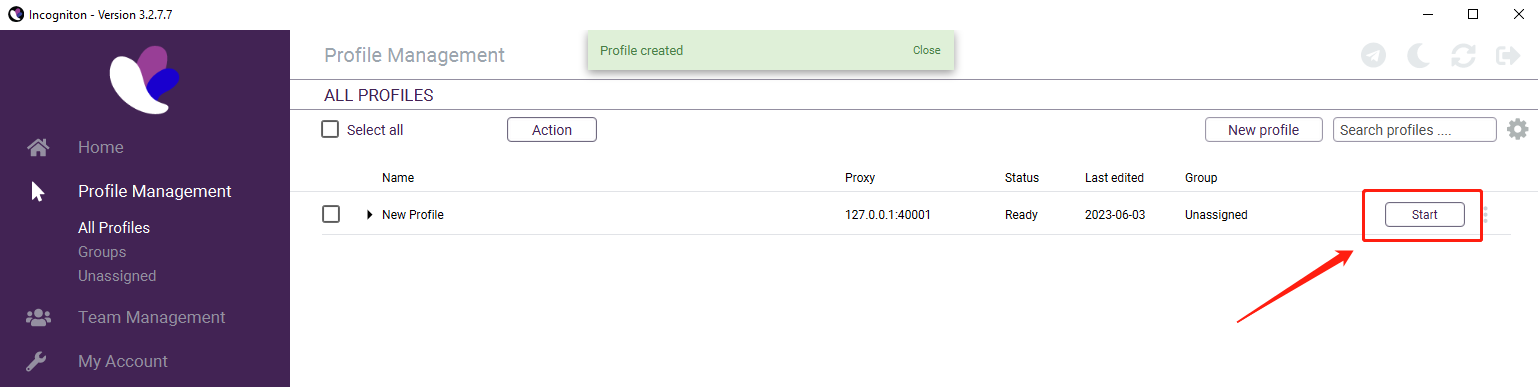
Click to view detailed video tutorial——
According to the above process, you can start using Incogniton Browser. If you have any questions about the integration, or want to learn more about other topics, you can consult the online customer service for help


















































