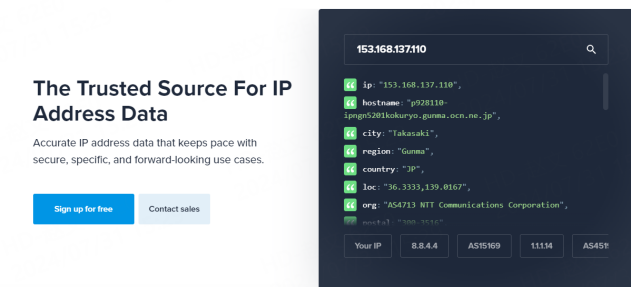Google Chrome Settings with Pia S5 Proxy
1. Advantages of using a proxy in Google Chrome:
Enhanced privacy protection: When you browse the web using a proxy server, your real IP address will be hidden, thereby adding a layer of privacy protection barrier to prevent your online activities from being tracked or monitored, effectively protecting personal privacy information.
Access restricted content: Many websites or online services may not be directly accessible due to geographical restrictions. By configuring the proxy settings of Google Chrome, you can easily bypass these restrictions, access rich content worldwide, and enjoy a wider Internet world.
Optimize network connection: Some proxy servers may be located in areas with fewer network nodes, which can provide faster and more stable network connections. Configuring these proxies in Google Chrome can speed up web page loading, reduce latency, and improve the overall browsing experience.
2. How to configure proxies in Google Chrome
Step 1:
Download and install Google Chrome
Step 2:
Add proxy settings
After selecting the country, continent, and city, click the "Refresh" button, then right-click and select the proxy IP and port
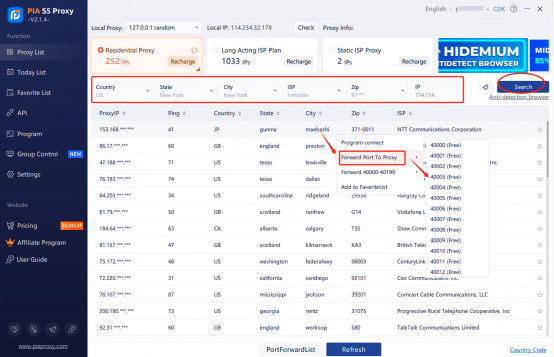
Then click the port forwarding list below and copy the port number you just selected
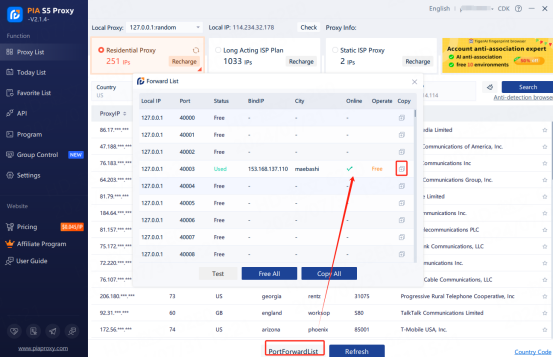
Step 3:
Add proxy settings
Settings > System > Open your computer's proxy settings > Operating system settings
1. Click the drop-down box in the upper right corner of the browser to open the settings.
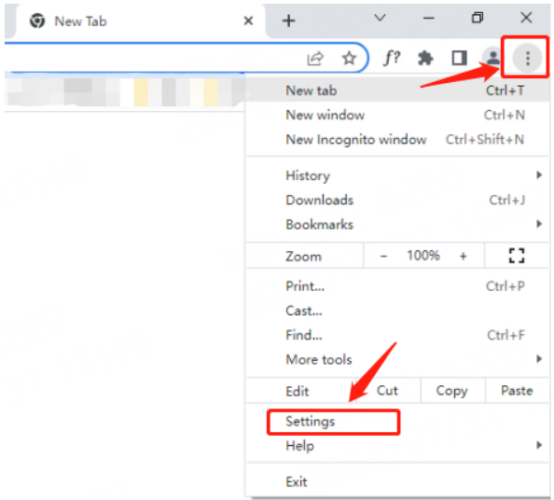
2. Select System from the list on the left of Settings.
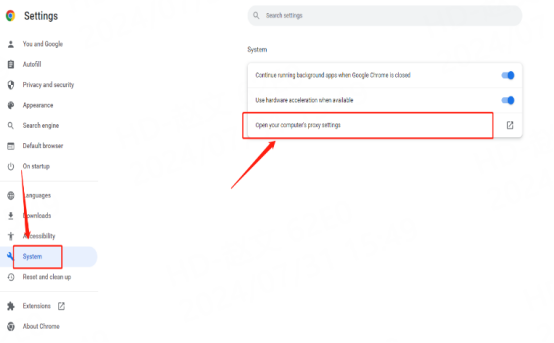
3. Click to open your computer's proxy settings.
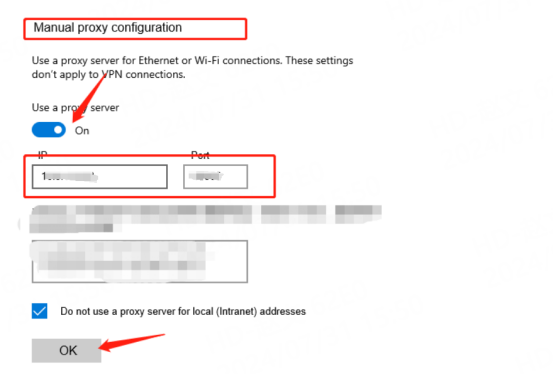
Operating system proxy settings
4. Open a new window to view the IP and you can see that it is the assigned proxy