Android Proxy Settings with Pia S5 Proxy
Step 1:
Add proxy settings
1. After selecting the country, continent, and city, click the "Search" button, then right-click and select the proxy IP and port

2. Then click the port forwarding list below and copy the port number you just selected
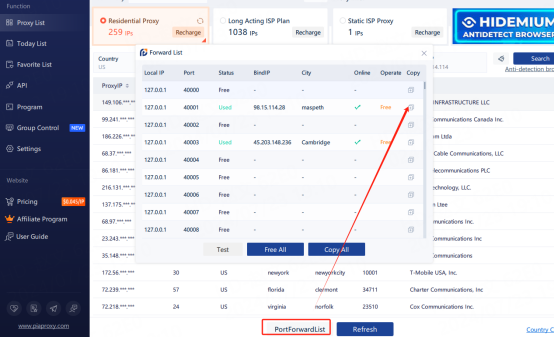
Step 2:
Find the network proxy settings
Settings > WLAN > Wireless Network
1. Open your Android phone settings
2. Click "Connections" and then click "WI-FI"
3. Long press the name of the wireless LAN you want to connect to
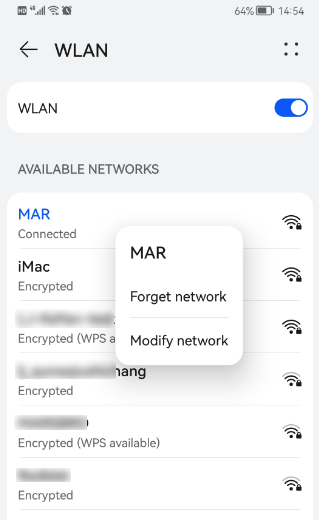
Step 3:
Set up and use a proxy server
Manage network settings > Show advanced options > Manual > Address and port > Save
1. Select Manage network settings
2. Click to show advanced options
3. Set the proxy server to: Manual
4. Fill in the local proxy address and port
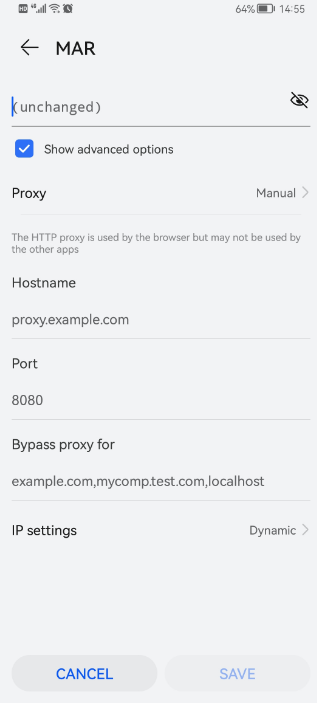
5. Click "Save"
After completing the previous steps, the proxy is successful



















































