How to Configure a Proxy Server in Selenium: Detailed Steps and Practical Guide
When using Selenium for web automation, configuring a proxy server can not only improve the efficiency of data requests, but also effectively circumvent IP blocking. Next, we will explore in detail the steps of how to configure a proxy server in Selenium.
1. What is Selenium?
Selenium is a widely used automation testing tool that supports multiple browsers. It allows developers to write programs to simulate user behavior for web automation testing or data crawling.
2. Why use a proxy server?
When crawling a web page, frequent requests may cause the IP to be blocked. Proxy servers can help us:
Hide the real IP: send requests through a proxy server to protect user privacy.
Bypass geographic restrictions: access content in different regions.
Increase request speed: reasonable use of proxies can speed up data crawling.
3. Install the required libraries
Before you start, make sure you have installed Selenium and the browser driver. Use the following command to install the Selenium library:

4. Configure the proxy server
4.1 Chrome browser configuration
If you use the Chrome browser, you can configure the proxy server by following the steps below:
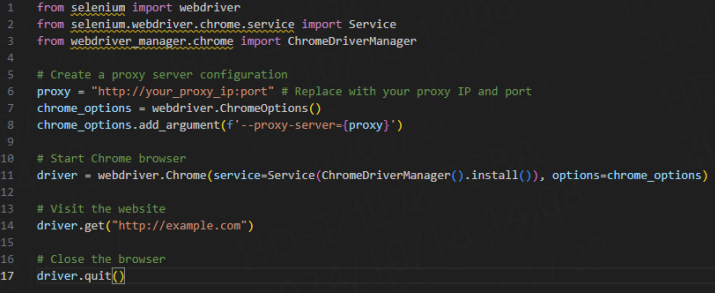
4.2 Firefox browser configuration
For the Firefox browser, the method to configure the proxy is as follows:
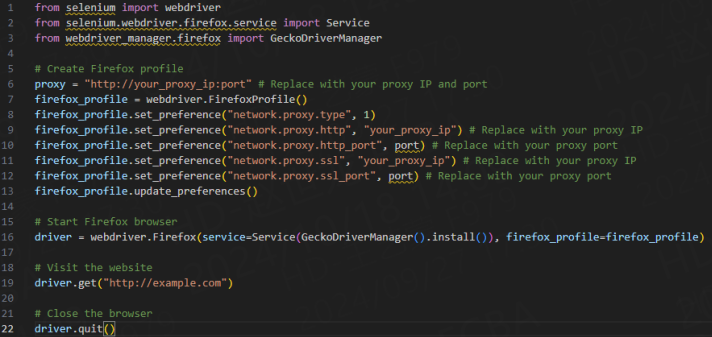
Conclusion
Configuring a proxy server can effectively improve the efficiency and security of web crawling using Selenium. With the guidance of this article, I believe you can easily configure a proxy server in Selenium to meet the needs of automated testing and data crawling. I hope this article will be helpful to you!


















































