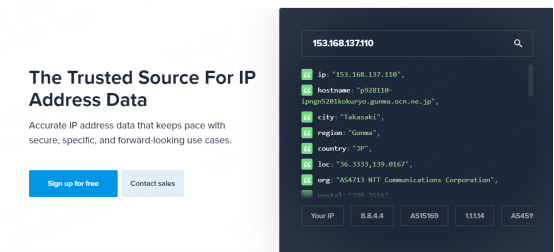Proxy settings for Microsoft Edge with Pia S5 Proxy
1. Advantages of using Microsoft Edge browser
The advantages of using Microsoft Edge browser are mainly reflected in the following three aspects:
Seamless integration and efficiency: As a browser developed by Microsoft itself, Edge is seamlessly integrated with the Windows operating system, which can more efficiently utilize system resources and provide a smooth and fast browsing experience.
Excellent privacy protection: Edge browser has built-in powerful privacy protection features, such as tracking protection and InPrivate mode, to help users protect personal information and prevent online activities from being tracked.
Rich extensions and customization options: Edge supports the installation of various extensions from the Microsoft Store. Users can customize browser functions according to their needs, such as ad blocking, password management, web page screenshots, etc., to improve work and study efficiency.
2-How to configure proxy in Microsoft Edge browser
Download and install Microsoft Edge
Step 2:
Add proxy settings
1. After selecting the country, continent, and city, click the "Refresh" button, then right-click and select the proxy IP and port
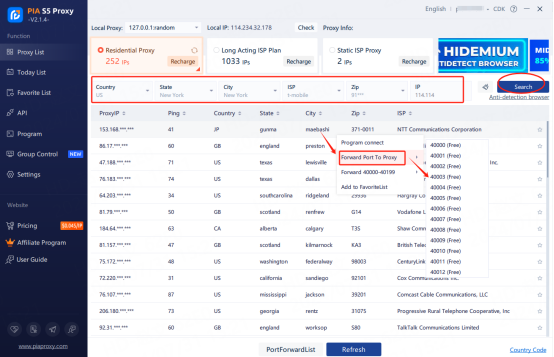
Then click the port forwarding list below and copy the port number you just selected

Step 3
Open Microsoft Edge > Settings > System and Performance > Open your computer's proxy settings > Click Open Proxy Server > Enter IP address, port > Save
1. Open Microsoft Edge, click the icon in the upper right corner to open settings
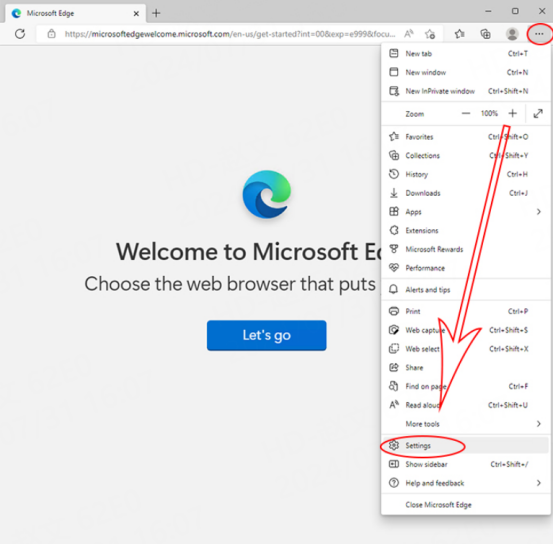
2. Select System and Performance, click Open Computer's Proxy Settings
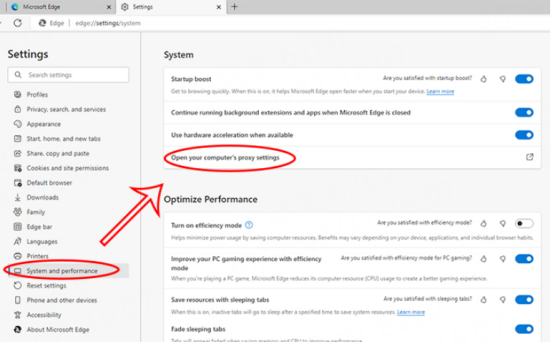
3. Click Open Proxy Server, enter IP address, port, and click Save
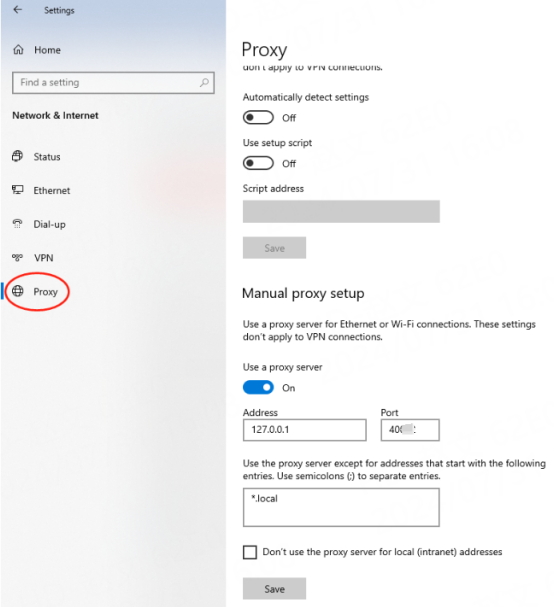
4. The new window detects the IP address, which is the assigned proxy