How to set up PIA S5 Proxy in Mulogin fingerprint browser
The advantages of Mulogin fingerprint browser include:
High security: Using fingerprint recognition technology, it avoids security risks such as password disclosure and account theft.
Good convenience: login through fingerprint recognition, eliminating the need to enter the user name and password, the login speed is faster, and the use is more convenient.
Strong compatibility: It supports multiple platforms and browsers, and users can use it anytime and anywhere.
Privacy protection: Mulogin will not collect any personal information of users to protect user privacy.
step 1:
Download and install Mulogin
URL: https://www.mulogin.com/?p=PIA
Step 2:
Add proxy settings
1. After selecting the country, continent, and city, click the "Refresh" button, then right-click to select the proxy IP and port
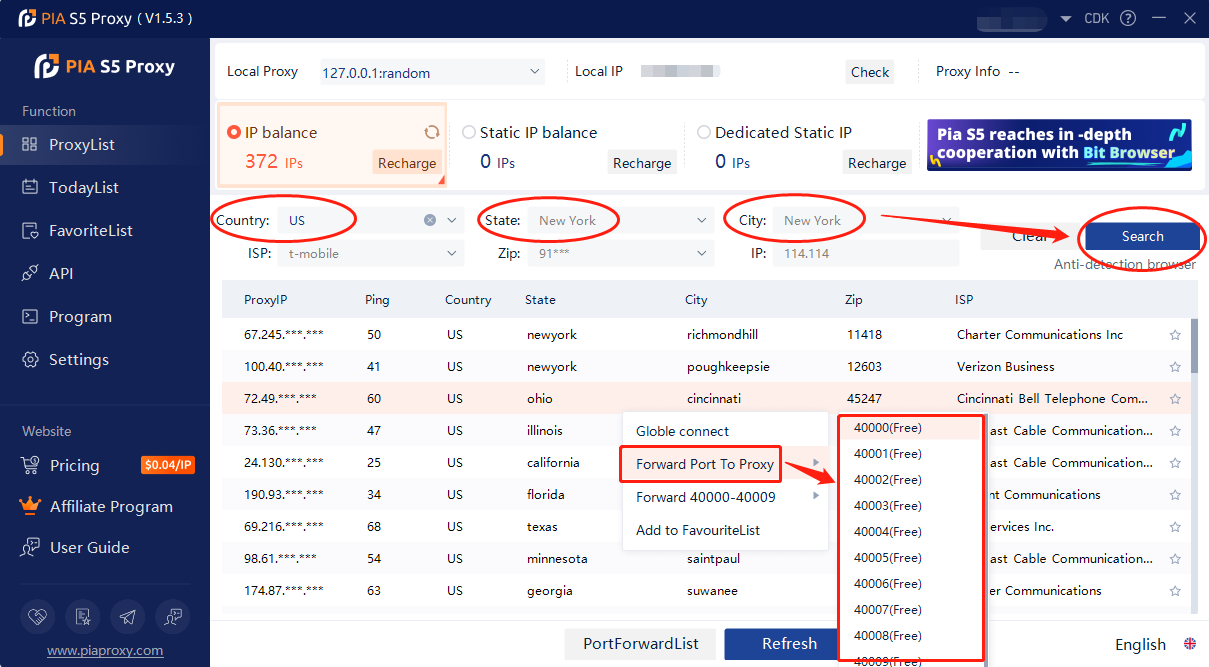
2. Then click the port forwarding list below and copy the port number you just selected
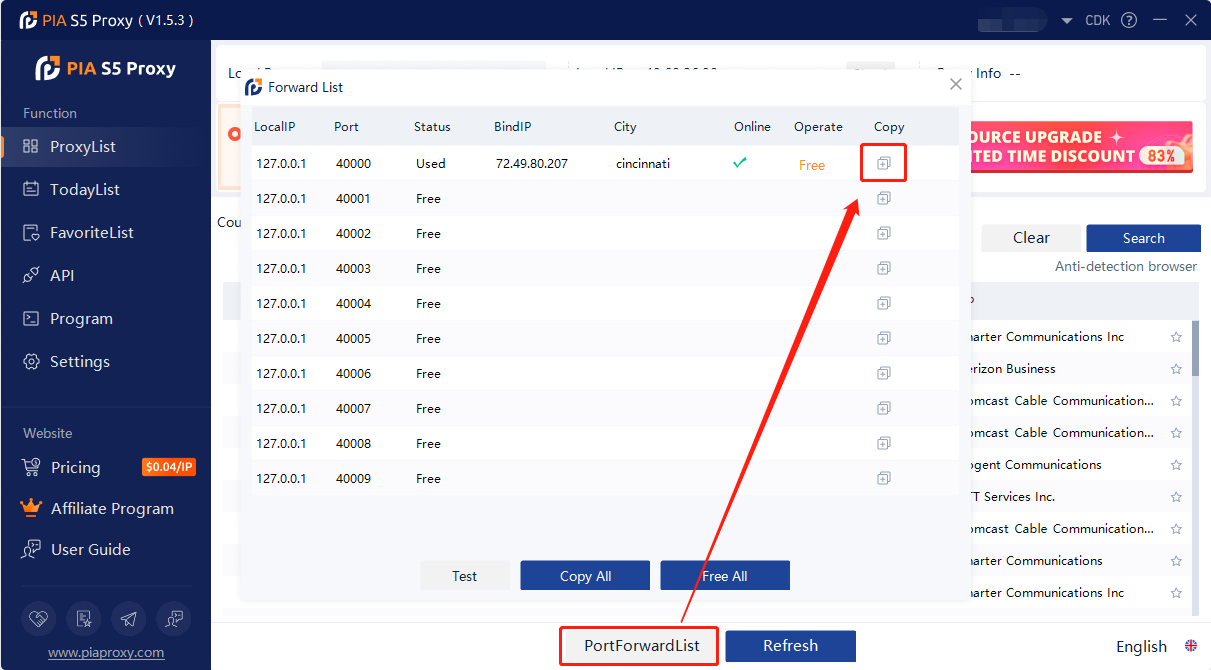
3. Log in to the mulogin interface, click "Add Browser" --> find "Basic Settings" --> select "socks5", enter the "local proxy" displayed in pia, and the port is 40000 previously selected.
Then click "Check Network", if it shows green, the proxy is successful!
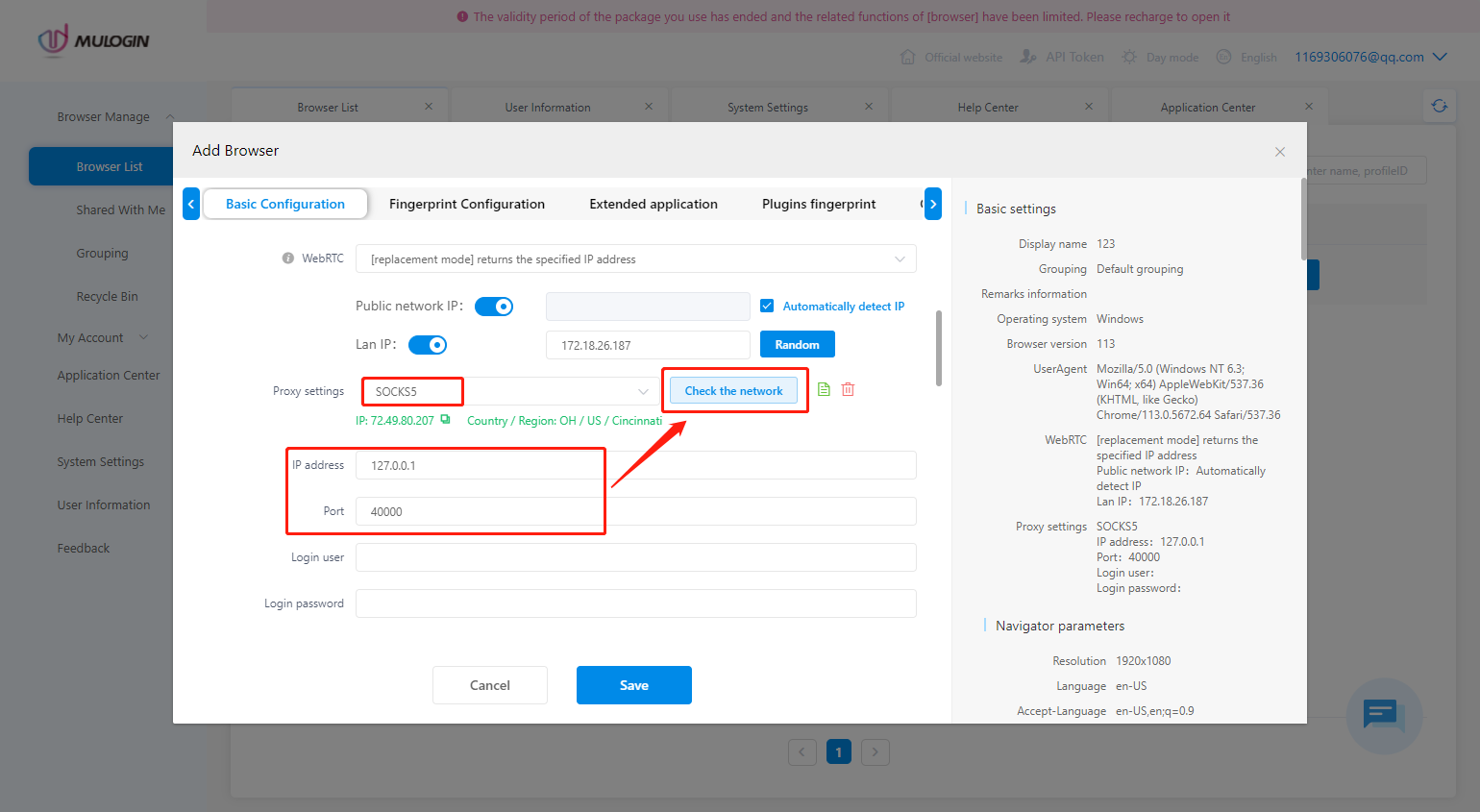
4. Then click "Save" to complete the proxy settings
Click to view detailed video tutorial——
According to the above process, you can start using it through the Mulogin fingerprint browser. If you have any questions about the integration, or want to learn more about other topics, you can consult the online customer service for help

















































