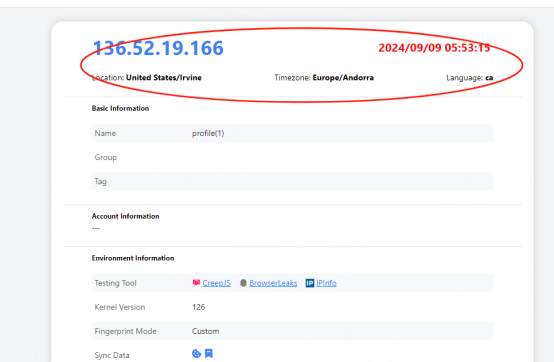ClonBrowser and PIA S5 Proxy combine to create the strongest privacy protection
PIA S5 Proxy, the world's leading commercial Socks5 residential proxy service provider, provides a complete solution through seamless integration with specially designed anti-detection fingerprint browsers such as ClonBrowser. This combination not only helps users hide their real IP addresses, but also effectively bypasses various network detection and anti-cheating mechanisms, allowing them to safely and anonymously manage multiple accounts and conduct global business operations.
Product Features
Global coverage of residential IP: PIA S5 Proxy has more than 350 million residential IP resources from 200+ countries and regions around the world. Users can choose specific country or city IPs according to their needs.
Highly anonymous Socks5 protocol: PIA uses the Socks5 protocol, which can provide higher security and anonymity. By hiding the real IP address through the proxy, users can bypass various network monitoring and detection mechanisms to ensure that the task will not be interfered with.
Anti-detection and security guarantee: PIA S5 Proxy not only supports basic anonymity, but also provides users with powerful anti-detection functions, especially when used in combination with anti-detection fingerprint browsers such as ClonBrowser, it can effectively deal with complex anti-cheating and anti-crawling mechanisms.
Package type introduction
1. Socks5 proxy - charged by IP
-Enjoy up to 85% discount!
-Get 1,000 additional high-performance IPs!
-Only $0.045 per IP!
2. Newly launched data plans - charged by GB
1000GB is priced at $0.85/GB
3000GB is priced at $0.77/GB (limited time offer, grab it now!)
How to use PIA S5 Proxy in ClonBrowser
Step 1: Installation and login
1.1 Download and install the client [https://www.piaproxy.com/]
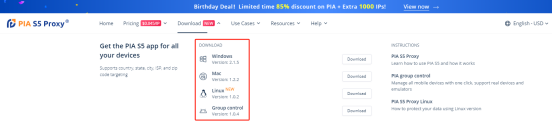
1.2 Log in after successful installation [password cannot contain special symbols]
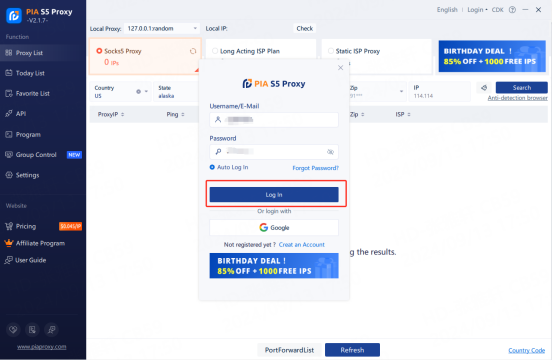
Step 2: Proxy extraction
2.1 View the proxy list - select residential proxy
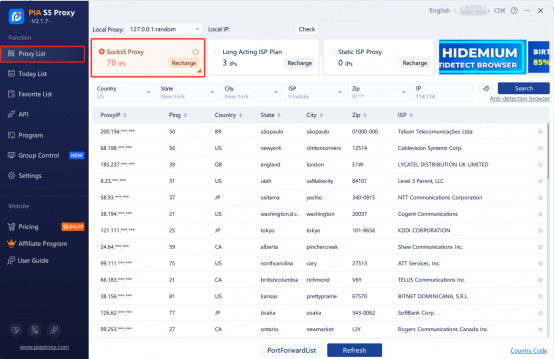
2.2 Fill in the "Country", "City", "Postal Code" fields and other information as needed. Click "Search"
[such as US,alaska,anchorage]
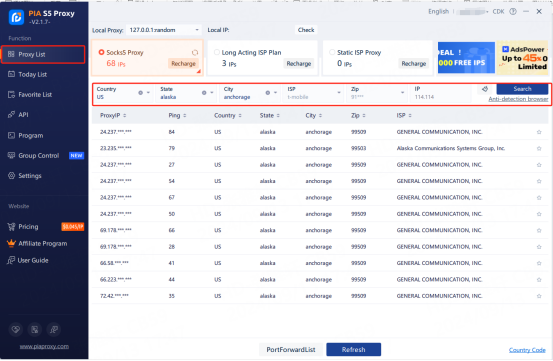
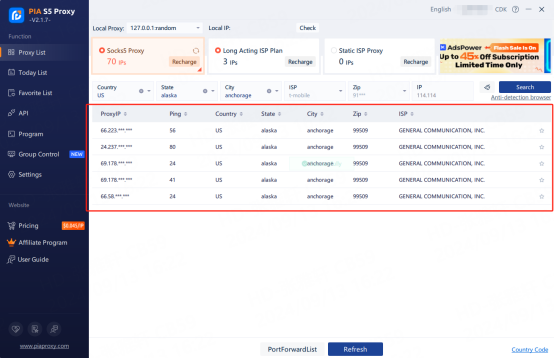
2.3Right-click the IP and select forward the port to the proxy-select the port [take 40003 as an example]
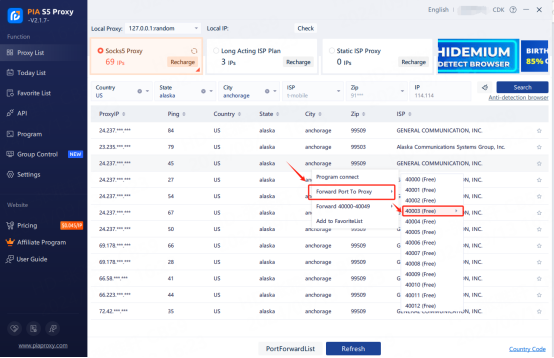
2.4Click the port forwarding list to view the extracted IP information
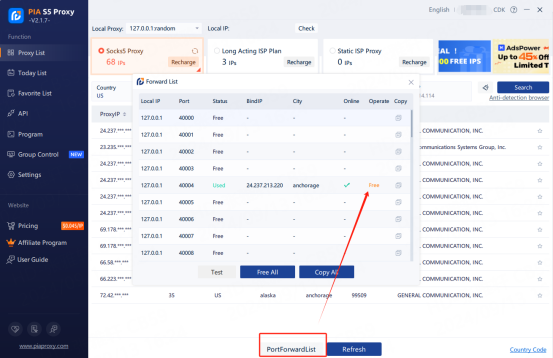
2.5 IP extraction is successful
Step 3: Proxy configuration
3.1 Open ClonBrowser and click New Browser
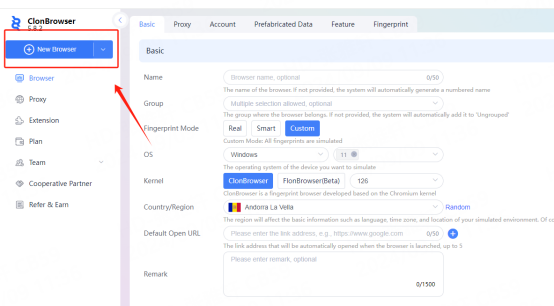
3.2 Then enter the name, which supports multiple systems. The default is Windows 11, and you can also choose Windows 10. Select the operating system according to your specific needs.
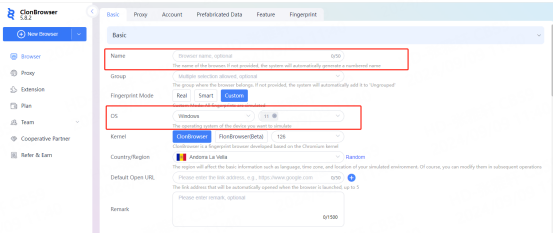
3.3 The kernel can be selected from Chromium (i.e. ClonBrowser) kernel, Firefox (i.e. FlonBrowser) kernel and kernel version. The default kernel version is 126. The country/region can be selected according to the country and region of the IP you are using
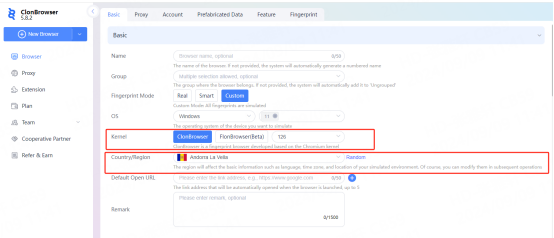
3.4 Then click Proxy and select Custom.
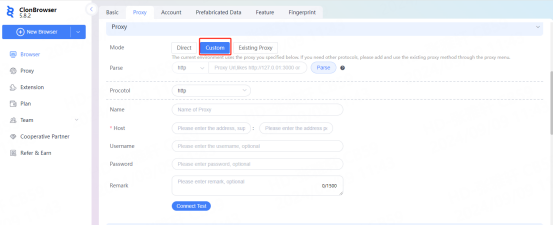
3.5 Then click Procotol, select socks5 protocol, paste the proxy IP and port, click connection test, and click Save after completion
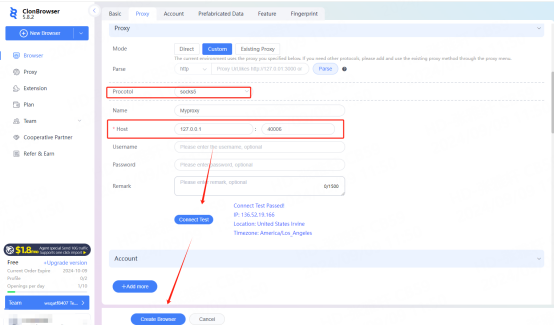
3.6 Save all settings and finally click "Start"

3.7 Now the proxy IP is set successfully