How to set up a proxy server on the Opera GX browser
Opera GX is a browser designed for gamers with key benefits including:
1. GX Control Panel: Allows you to limit the CPU and memory usage of the browser to ensure that your game performance is not affected.
2. Twitch integration: Allows you to watch Twitch live broadcast directly in the browser without opening additional tabs or windows.
3. Built-in ad blocker: can help you protect your privacy and reduce annoying ads and trackers.
4. Quick access to game-related information: You can quickly access game news, communities, videos, and other related information in the browser without leaving the browser.
5. Interface customization: You can customize the appearance and functions of the browser according to your own preferences, making it more suitable for personal usage habits.
Step 1: Download and install Opera GX:
Step 2: Add proxy settings
1. After selecting the country, continent, and city, click the "Refresh" button, then right-click to select the proxy IP and port
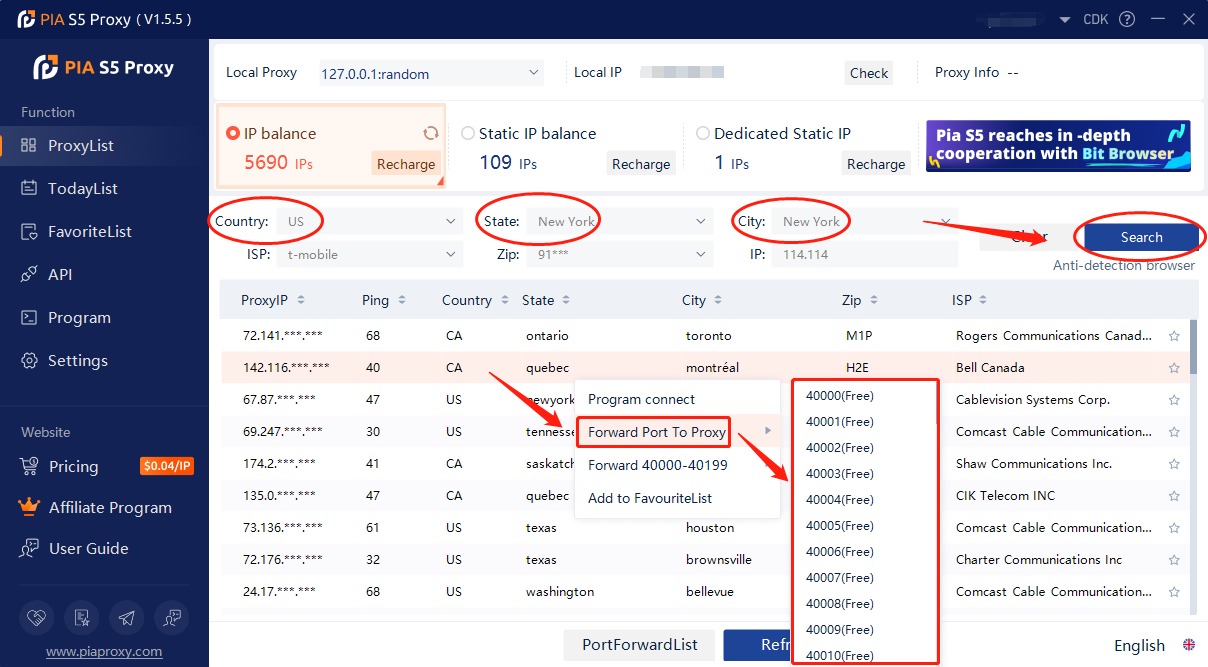
2. Then click the port forwarding list below and copy the port number you just selected
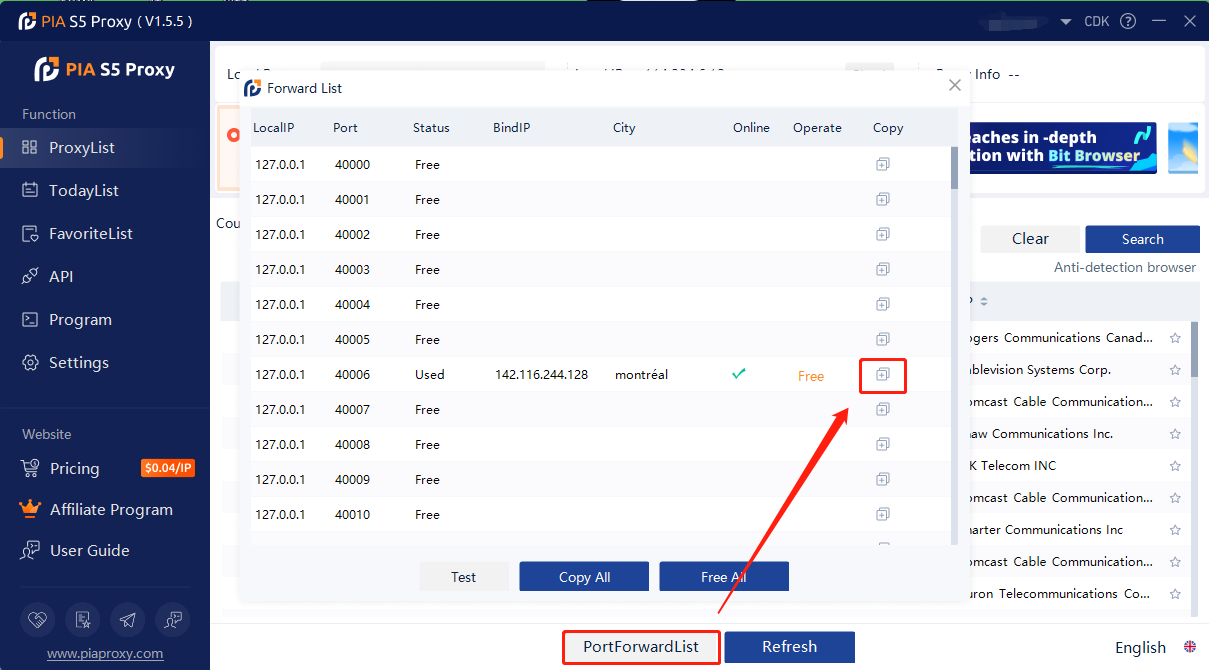
Step 3: System Proxy
1. Open Opera browser and click Settings
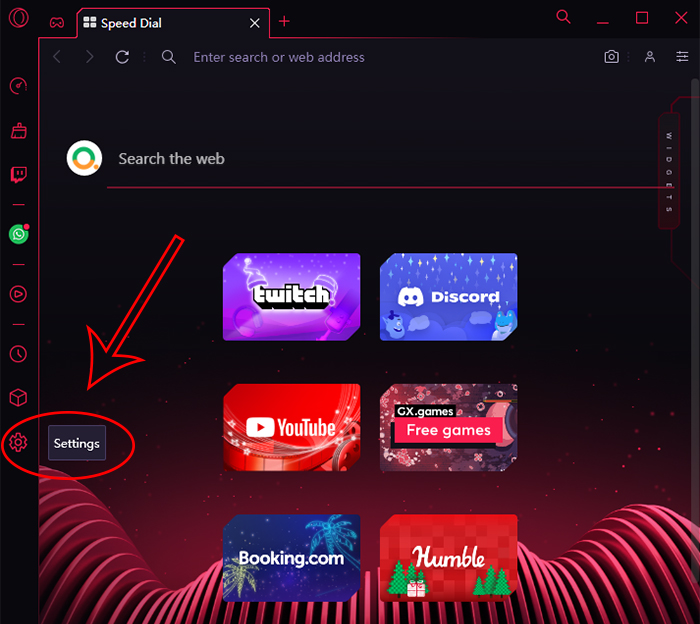
2. Swipe down the page and click Advanced
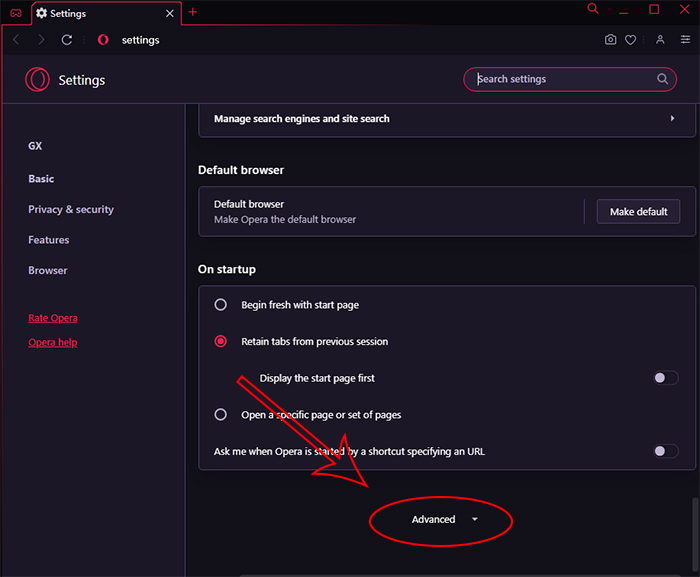
3. Find the system and click "Open your computer's proxy settings"
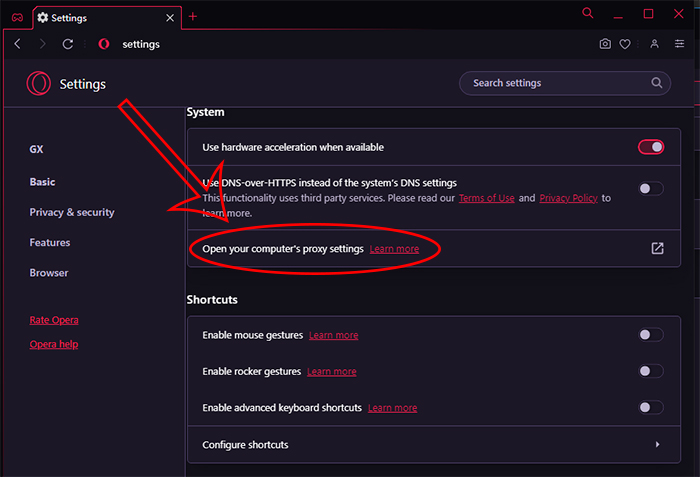
4. Click to open the proxy server, enter the proxy credentials, and click Save
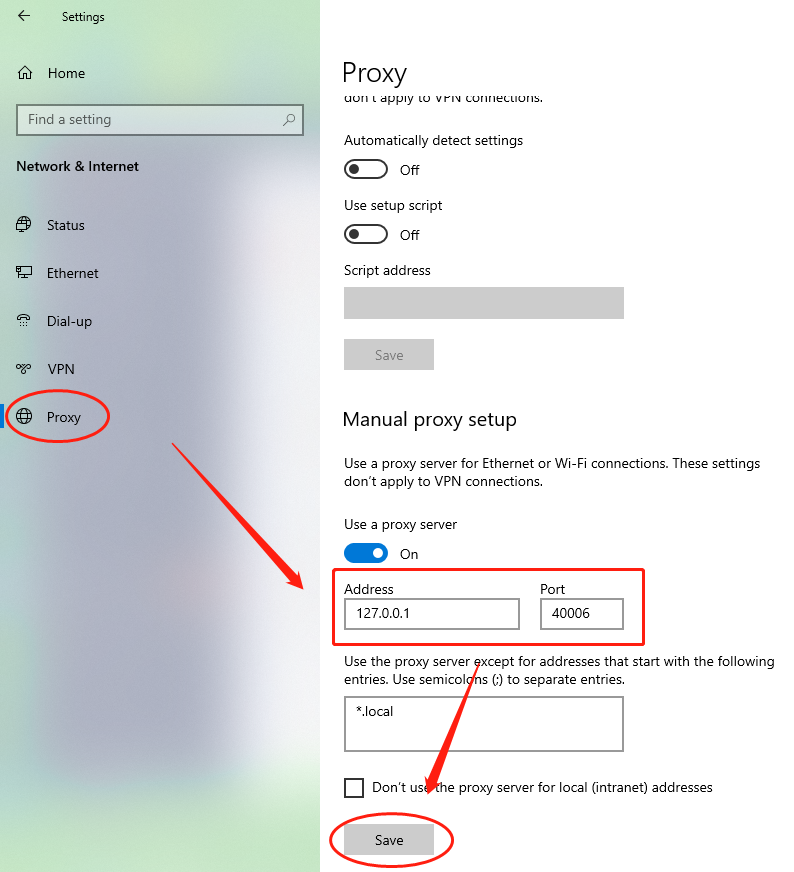
5. Open a new window to detect the IP address, which is the assigned agent
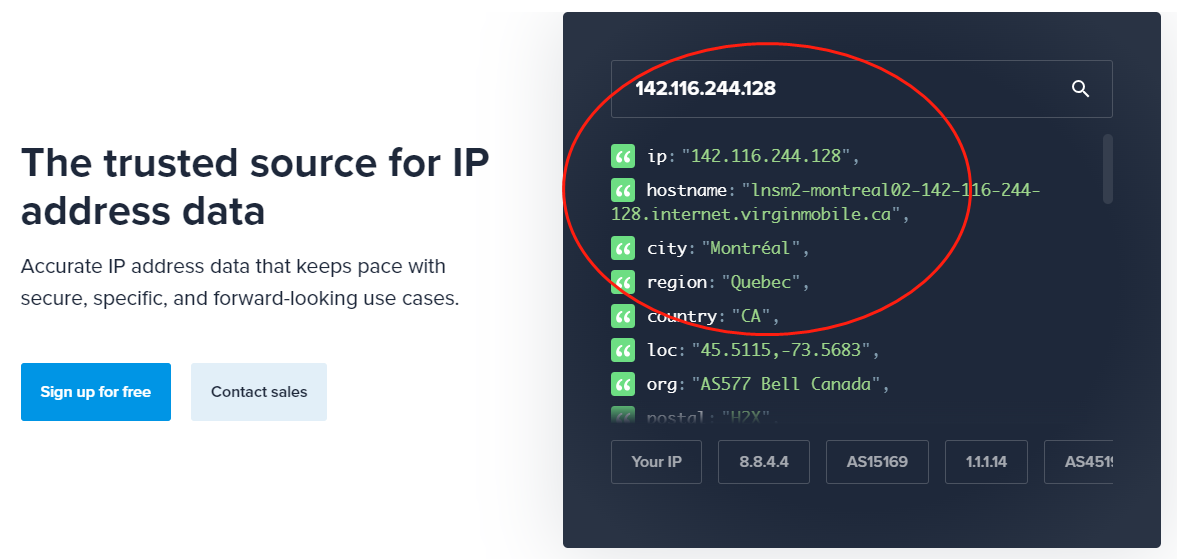
Click to view detailed video tutorial——
According to the above process, you can start using Opera GX. If you have any questions about the integration, or want to learn more about other topics, you can consult the online customer service for help

































































