How to set up a proxy server on the Microsoft Edge browser
The Microsoft Edge browser has the following advantages:
1. Faster speed and better performance.
2. Better security and privacy protection.
3. The built-in reading mode and annotation tools are convenient for reading and editing web pages.
4. The built-in Cortana assistant can provide more useful information.
5. Built-in Microsoft Defender SmartScreen, which can protect you from malware and website attacks.
6. Support cross-platform, can be used on different platforms such as Windows, macOS, iOS and Android.
step 1:
Download and install Microsoft Edge: https://www.microsoft.com/?p=PIA
Step 2:
Add proxy settings
1. After selecting the country, continent, and city, click the "Refresh" button, then right-click to select the proxy IP and port
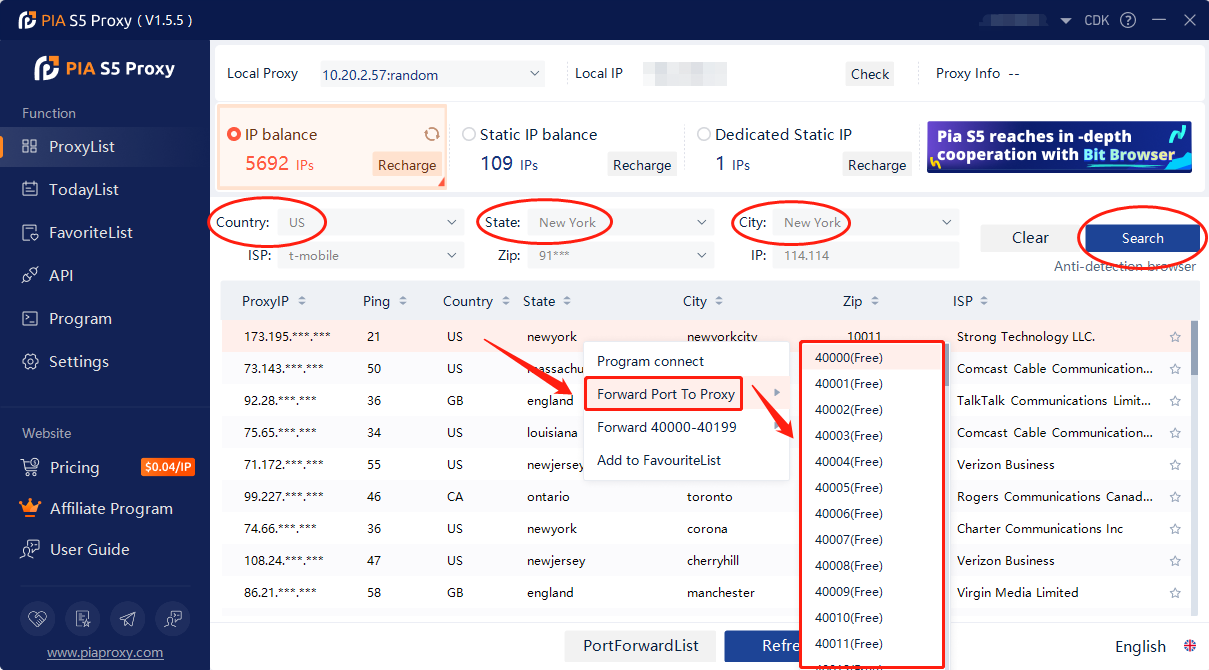
2. Then click the port forwarding list below to copy the port number you just selected
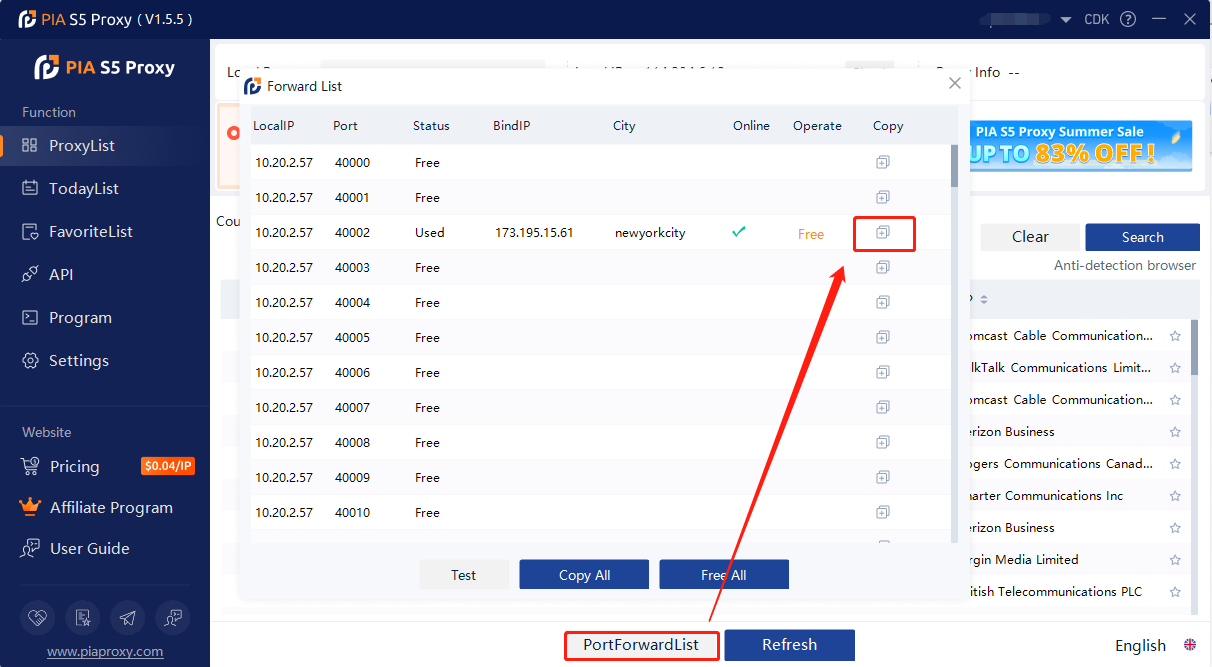
Step 3:
Open Microsoft Edge > Settings > System and Performance > Open Proxy Settings for your computer > Click Open Proxy Server > Enter IP Address, Port > Save
1. Open Microsoft Edge, click the icon in the upper right corner, and open the settings
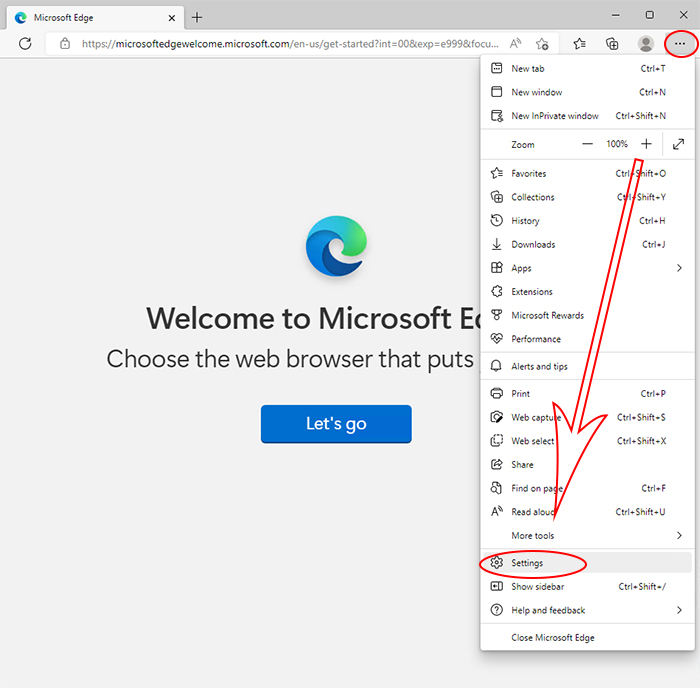
2. Select System and Performance, click to open the computer's proxy settings
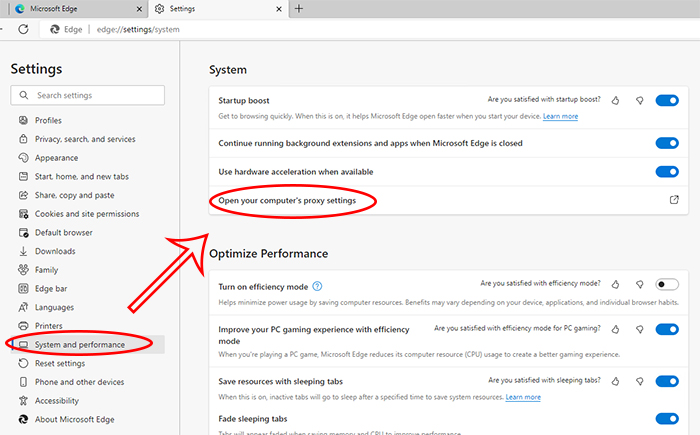
3. Click to open the proxy server, enter the IP address and port, and click Save
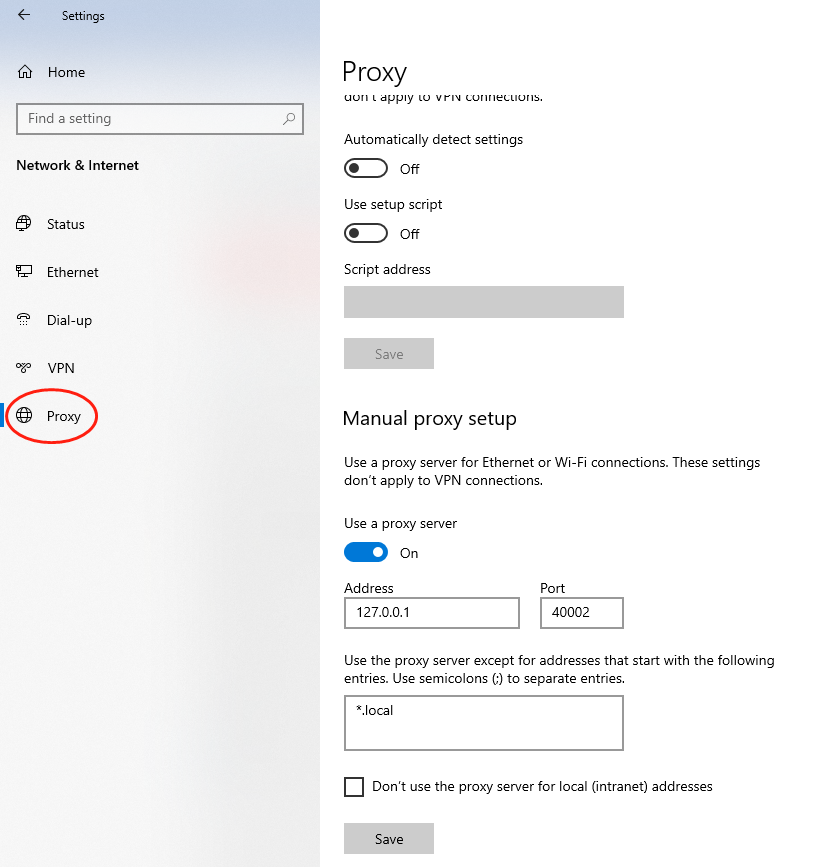
4. Open a new window to detect the IP address, which is the assigned agent
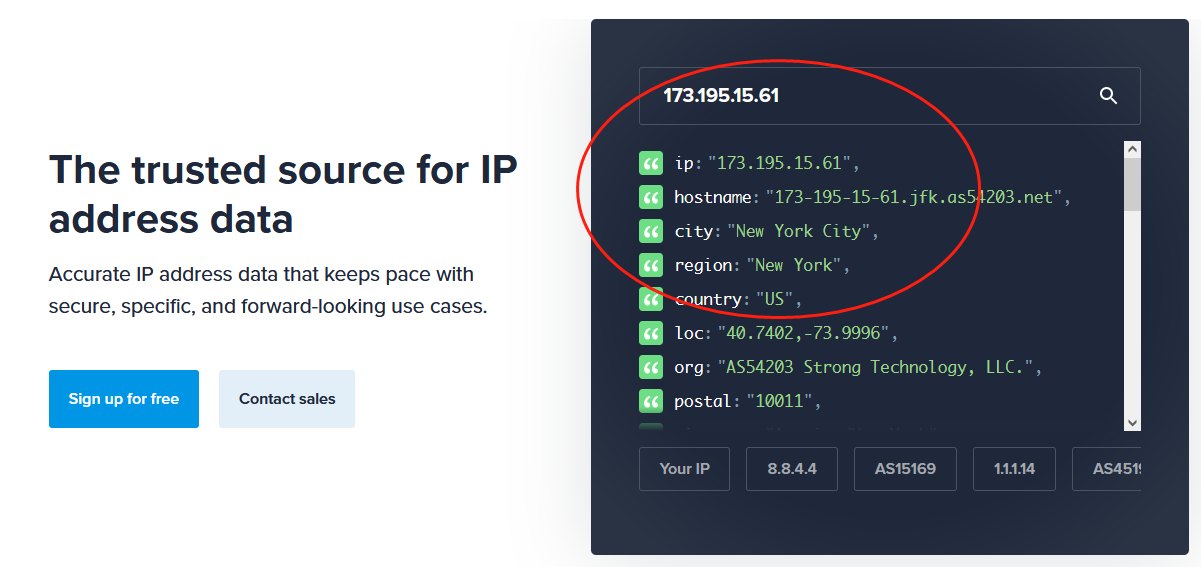
Click to view detailed video tutorial——
Follow the process above and you're ready to get started with Microsoft Edge. If you have any questions about the integration, or want to learn more about other topics, you can consult the online customer service for help
< Previous
How to setup PIA S5 Proxy in Brave


















































