How to Configure Residential IP in Puppeteer: Detailed Steps and Practical Guide
Puppeteer is a headless browser commonly used by developers to simulate real user operations, but in order to avoid IP blocking or better imitate human user behavior, configuring proxy IPs, especially residential IPs, becomes crucial. Residential IPs are often used for tasks such as web scraping and data collection because they are no different from real users, and effectively reduce the risk of being blocked. This article will detail how to configure residential IP proxies in Puppeteer and share some practical tips to help you improve your scraping efficiency.
What is a residential IP proxy?
Before starting the configuration, let's first understand what a residential IP proxy is. Residential IP refers to the real IP address assigned to home users by an Internet Service Provider (ISP). Unlike data center IPs, residential IPs are more trustworthy and suitable for scenarios where IP blocking or anti-crawler mechanisms need to be circumvented. This type of IP is more difficult to identify as a crawler, which improves the success rate and anonymity of the crawl.
Why use residential IPs in Puppeteer?
Avoid blocking: Websites often block repeated crawling behaviors, and using residential IPs can effectively bypass these restrictions because they are considered real user traffic.
Higher privacy protection: Residential IPs are less likely to be identified as robot traffic, which can better protect your data crawling work.
Improve success rate: Compared with data center IPs, residential IPs are less likely to be marked as malicious requests, so they can guarantee a higher crawling success rate.
How to get a residential IP?
To use a residential IP, you need to get a suitable proxy from a proxy service provider. Common providers such as PIAProxy, Oxylabs, Smartproxy, etc. all provide stable residential IP services. When choosing a service provider, it is recommended to pay attention to the following points:
Number of IPs: The larger the available IP pool, the more conducive it is to disperse crawling tasks and reduce the risk of being blocked.
Speed and stability: Make sure the proxy is responsive and has a stable connection to avoid affecting crawling efficiency.
Region selection: Sometimes you need to use an IP from a specific country or region, so it is especially important to choose a service provider that can provide global IPs.
Steps to configure residential IP in Puppeteer
1. Install Puppeteer
Before you start configuring the proxy, you need to install Puppeteer. Open the terminal and enter the following command to install Puppeteer:

2. Set up the proxy IP
Once Puppeteer is installed, you can follow the steps below to configure the residential IP proxy. Here, we take the residential IP of a proxy service provider as an example. You need to replace the relevant proxy IP, port, and login credentials with your actual proxy information.
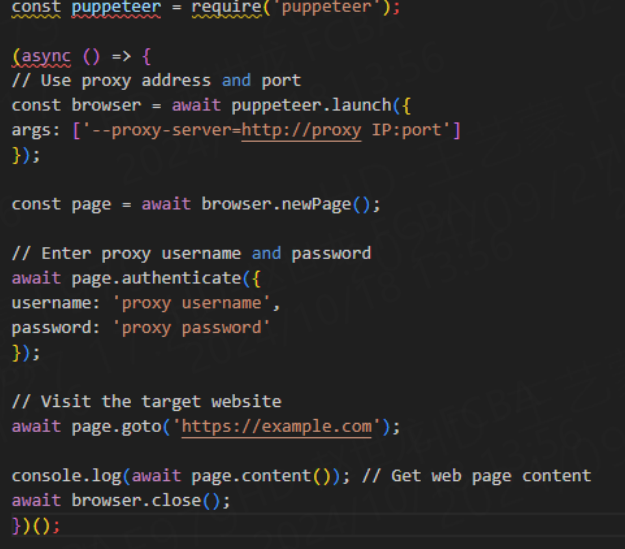
3. Configure proxy authentication
Many residential proxy service providers require authentication, usually a username and password. In the code example above, page.authenticate() is used to handle the authentication request.
4. Handle proxy request errors
When using proxy IP, you may encounter some common errors. For example, the connection timed out or the proxy is invalid. To ensure a smooth crawling process, you can add an error handling mechanism to your code:
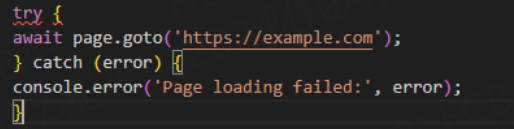
This way, if there is a problem with the proxy server, you can catch the error in time and handle it accordingly.
Tips for optimizing Puppeteer crawling
1. Use rotating residential IPs
If your crawling tasks are frequent, it is recommended to use rotating residential IPs and switch IPs every once in a while to avoid being blocked by the target website. Many proxy service providers will provide automatic rotation functions, you just need to enable it in the proxy configuration.
2. Avoid too frequent requests
Even if you use residential IPs, do not send too frequent requests, which will arouse suspicion from the target website. Arrange the time interval of requests reasonably and try to simulate normal user behavior (such as random delays).
3. Set User-Agent
To further improve the stealth of crawling, you can set a custom User-Agent in the request to simulate different devices and browsers:

Common problems with using residential IPs
Proxy connection timeout: Make sure you provide the correct proxy address and port, and check whether the proxy service is running properly.
Authentication failed: Check whether the username and password are correct, and confirm that your proxy service account has not expired or been restricted.
IP blocked: Using residential IP can greatly reduce the risk of blocking, but it is not absolute. When encountering IP blocking, try to change the proxy IP.
Conclusion
By configuring residential IP in Puppeteer, you can improve the stealth and success rate of crawling tasks, especially when facing websites with complex anti-crawling mechanisms. Following the detailed steps and tips provided in this article, you can easily configure and use residential IP proxy to make your data crawling work smoother. If you don't have a proxy service yet, you can choose some well-known residential proxy providers on the market to ensure a stable and efficient crawling experience.



















































