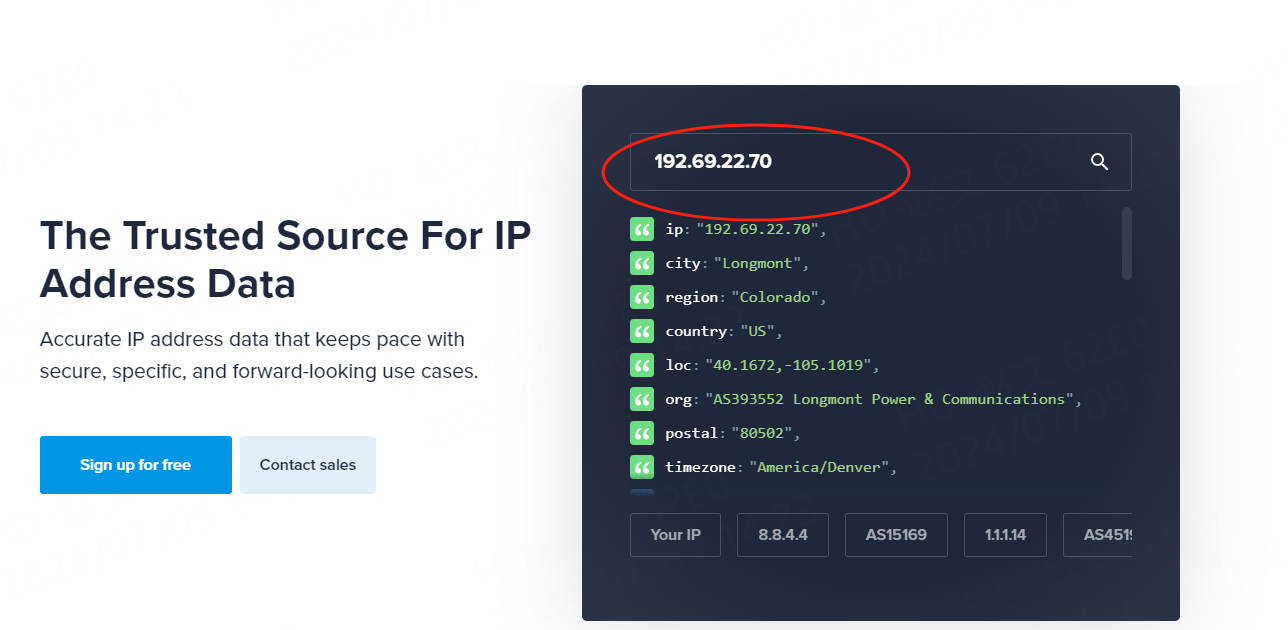Chrome users must read: Using proxy servers to improve network security and privacy protection
1. Proxy server settings in Chrome browser
Chrome browser provides flexible proxy server setting options, allowing users to choose the appropriate proxy mode according to their needs. The following are several common proxy setting methods:
System proxy settings: Chrome browser uses system-level proxy settings by default. Users can configure the proxy server in the network settings of the operating system, and Chrome browser will automatically inherit these settings. This method is suitable for users who need global proxy.
In-browser proxy extension: Chrome has a rich library of extensions, and users can quickly switch proxy servers by installing proxy extensions. These extensions usually provide one-click switching, automatic IP address update and other functions, which greatly facilitates user use.
Manual proxy configuration: For users who need more precise control over proxy settings, Chrome browser also provides the option of manually configuring the proxy. Find the "Network" or "Proxy" related settings in the browser settings, and users can fill in the proxy server address, port number and authentication information according to their needs.
2. Use proxy servers to improve network security and privacy protection
Hide the real IP and protect privacy
As mentioned earlier, accessing the network through a proxy server can hide the user's real IP address. This feature makes it difficult for hackers, web crawlers, etc. to directly locate the user's real location, thereby effectively reducing the risk of personal information leakage. Whether browsing sensitive websites, conducting online transactions or participating in social media activities, using a proxy server can provide users with more secure privacy protection.
Bypass geographical restrictions and access restricted content
Many websites and services will determine the user's region based on the user's IP address and implement geographical restrictions accordingly. By choosing a proxy server located in a different region, users can easily bypass these restrictions and access content and services that were originally inaccessible. This not only provides users with more channels for obtaining information, but also promotes the exchange and dissemination of global culture.
Enhance network defense and resist DDoS attacks
DDoS attacks are a common network attack method that exhausts the resources of the target server by sending a large number of invalid requests to it, causing service interruptions. Using a proxy server can effectively disperse these attack traffic because the attacker cannot accurately know the user's current IP address. At the same time, proxy servers usually have higher bandwidth and protection capabilities, which can further resist DDoS attacks and ensure the stability and security of the user's network environment.
Encrypt data transmission to ensure information security
In addition to hiding IP addresses, many proxy servers also provide data encryption services. This means that the data transmission between the user and the proxy server will be encrypted, and even if the data is intercepted during transmission, it cannot be easily decrypted. This encrypted transmission method greatly reduces the risk of data leakage and ensures the security of user information.
3.Google Chrome Settings with Pia S5 Proxy
Step 1:
Download and install Google Chrome browser:
Step 2:
Add proxy settings
1. After selecting the country, continent, and city, click the "Search" button, and then right-click to select the proxy IP and port

2.Then click the port forwarding list below and copy the port number you just selected

Step 3:
Add proxy settings
Settings > System > Open your computer's proxy settings > Operating system settings
1. Click the drop-down box in the upper right corner of the browser to open the settings.

2. Select System from the left list in Settings.

3. Click to open your computer's proxy settings.
Operating System Proxy Settings

4. Open a new window to check the IP, you can see that it is the assigned proxy